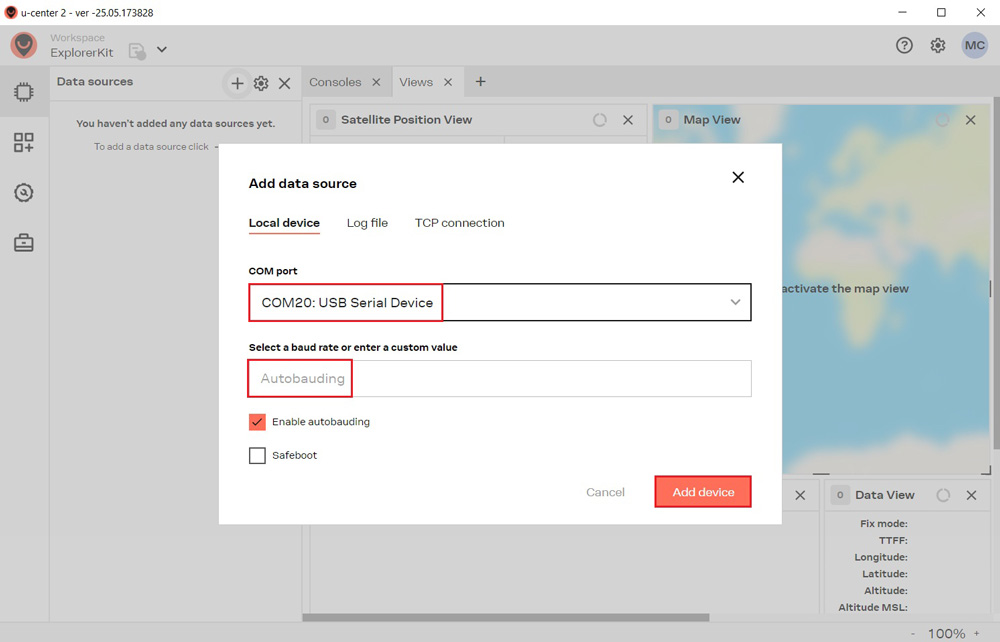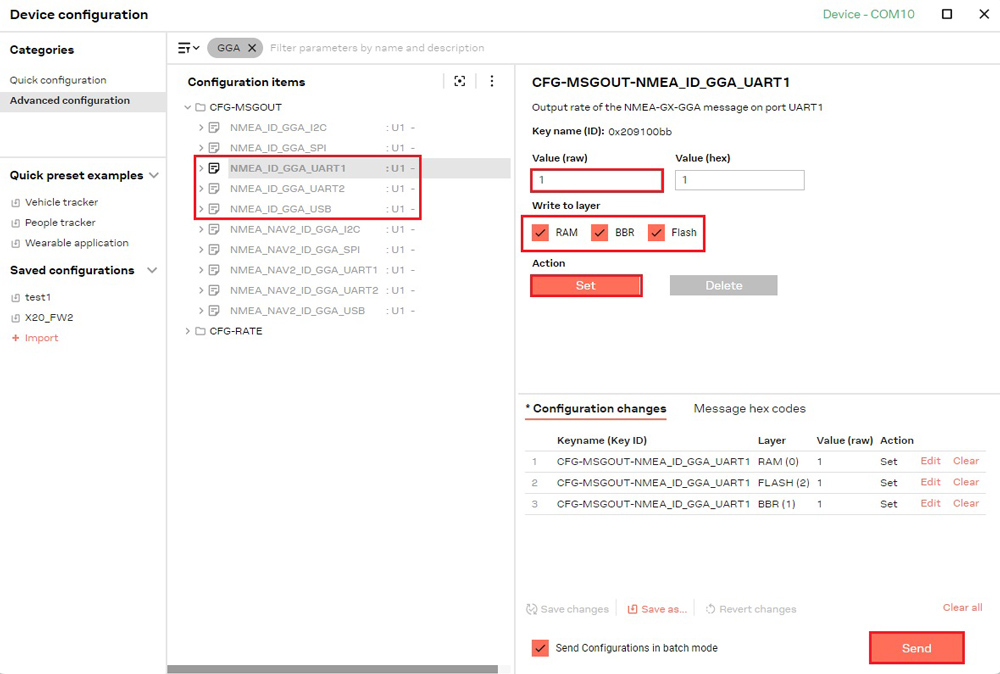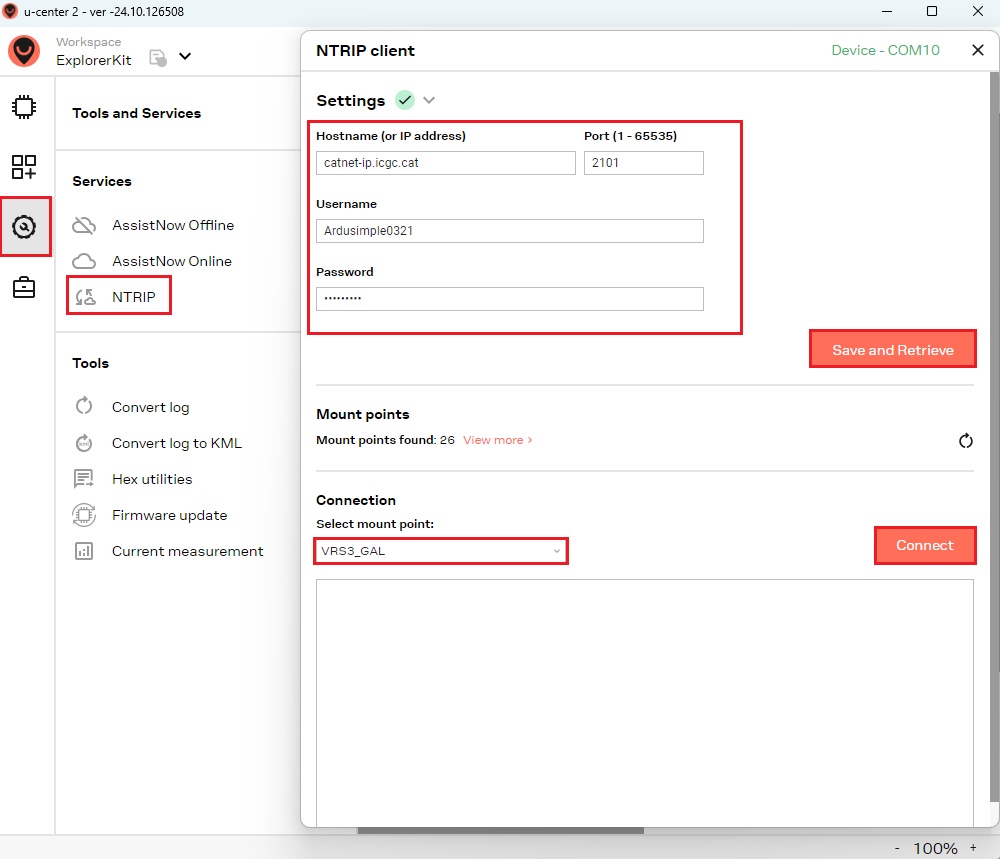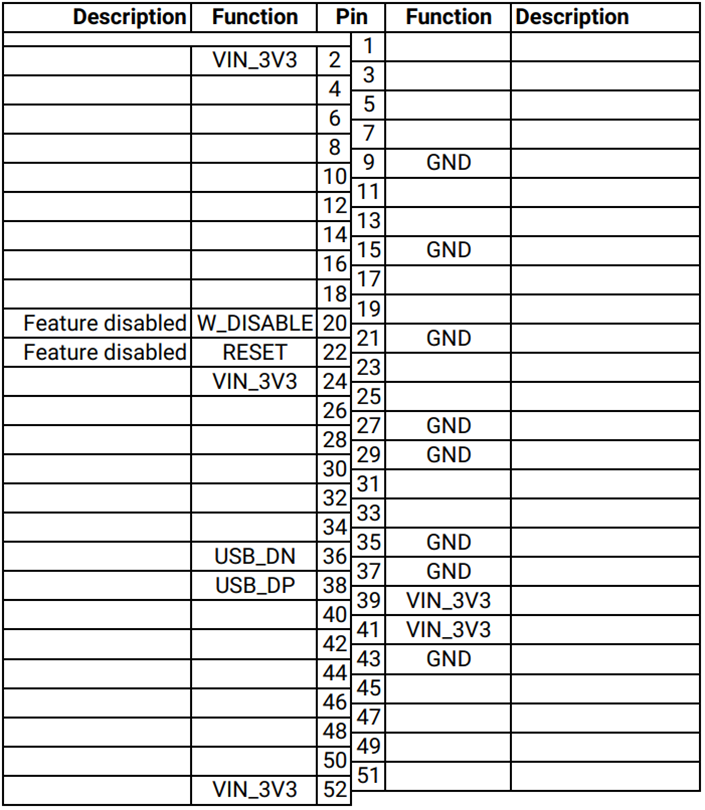User Guide: mPCIe u-blox ZED-X20P
Product overview
This product uses a standard footprint: Mini PCI Express (mPCIe).
The product supports both half size and full size mPCIe, you can choose which format you prefer.
- If you already have an embedded computer with this type of socket, just plug our card inside in the matching size.
- If you are developing your own board with this socket, then we recommend the half-size: smaller, more rugged and same performance.
To integrate this product, you will have to add a standard connector to your board, together with a mounting hole in the correct location to fix the board with a screw or a clamp. A recommendation that we can give you is to not use cheap receptacles. Cheap receptacles (especially popular from unknown chinese suppliers) use very contaminated metals for the contacts, which leads to sporadic failures in the field and early death of the socket contact. We can recommend the top quality TE 2041119-1.
Get Started
Connect to u-center 2
You can download u-center 2 here.
u-center 2 has been tested on Windows 10 (64 bit) platform and Windows 11. Once the installation has completed successfully, you need to enter your u-blox support portal account credentials and log in with a browser. If you don’t have a u-blox account click Register. Follow this quick quide to connect.
- Connect the GNSS antenna to your receiver. Make sure the antenna has a good view of the sky for testing functionality. Otherwise, you won’t see the satellite view or receiver signal data.
- Connect the receiver to your PC via the USB port labelled as POWER+GPS.
- Click the Devices icon on the left menu bar, click + icon. Select the COM port of the device. Select Autobauding for automatic detection of the baud rate. Click Add device.
Get RTK corrections
NTRIP (Networked Transport of RTCM via Internet Protocol) is a protocol used for streaming GNSS data over the internet. It facilitates the transmission of real-time correction data from a reference station to a Rover or user device. If you don’t have your own base station for corrections, you can find third party NTRIP corrections at RTK Correction Services in your Country to gain credential (server address, port, user and password) of NTRIP. You can connect to NTRIP using a PC, smartphone, or our Communication Plugins.
Before starting, make sure your receiver is configured as a Rover. Follow this hookup guide to receive corrections on your PC.
- To connect to the caster for correction data, UBX-NAV-PVT or NMEA standard GGA messages must be enabled. You can skip this step if you load our Rover configuration file.
- Go to Tools and Service –> Services –> NTRIP. Enter the hostname or IP address, port, username and password of the NTRIP caster.Click Save and Retrieve to get an up-to-date list of all available mount points.Select mount point then click Connect.
If you are an advanced user seeking detailed information, please refer to the integration guide at u-blox ZED-X20P configuration page.
Pinout
The following diagram shows the different pins available including its functionality.
Currently only power and USB lines are implemented to be 100% compliant with the standard. If you have any specific needs you can always contact us.
PCB Footprint
As there are so many softwares, we used an external company to develop footprint libraries for all possible software. Currently we are still working on this, once finished, you can download them from this link. If you face any problem just contact us.
Integration Considerations
The one peculiarity of a GPS system is that the RF signals it works with, are extremely weak (down to -170dBm!). For this reason, GPS systems are especially delicate and not immune against noise.
Between the GPS receiver and the GPS antenna, the GPS antenna is by far the one with the most critical installation. We want to give you some tips to make sure you integrated your ArduSimple receiver and it works at the first attempt:
- GPS receiver. This part of the system doesn’t like airflow, vibration and sudden temperature changes. Just try to avoid that: pick the location in your vehicle with the lowest vibration, try to use it inside a box and far away from any fan, and don’t place the board next to an electric engine that can go from cold to very warm in a matter of seconds.
- GPS antenna. For this item we have a separate guide we recommend you to follow and it’s our GPS/GNSS Antenna Installation Guide.
Configuration and Software Integration
With this product you have direct access to ZED-X20P functionalities, it will help you to read the extensive u-blox documentation. Nevertheless you can use our configuration page as a starting point for your project. And if you need help at any point just contact us, we always answer.
 and
and