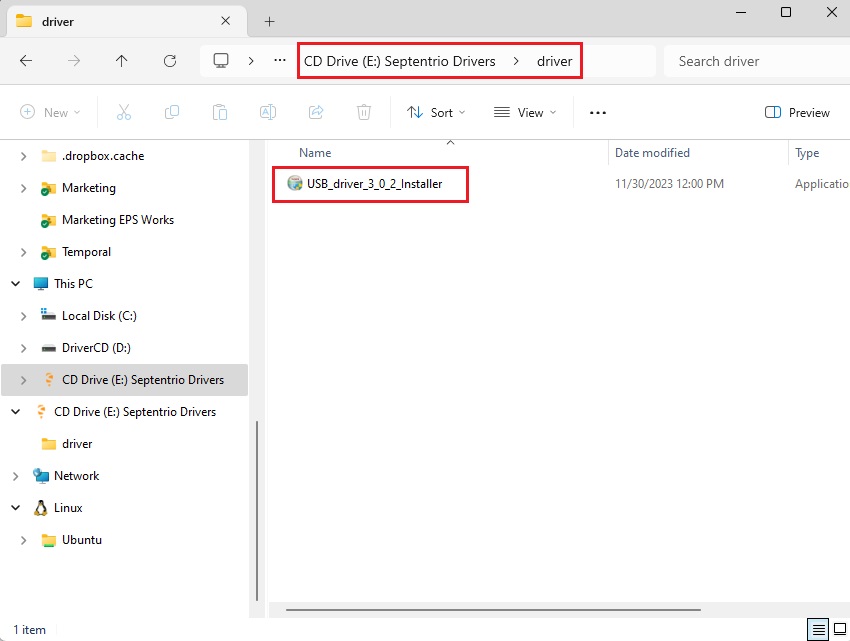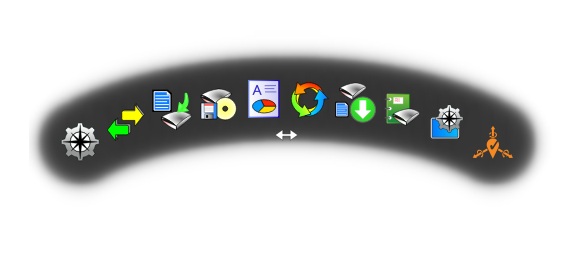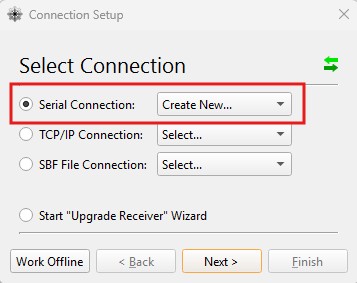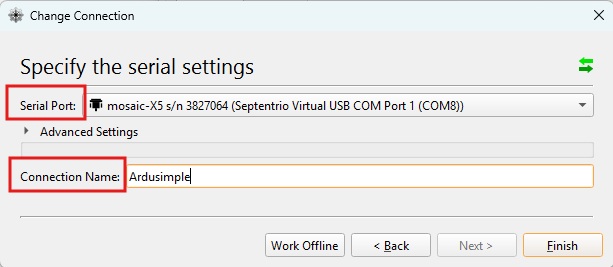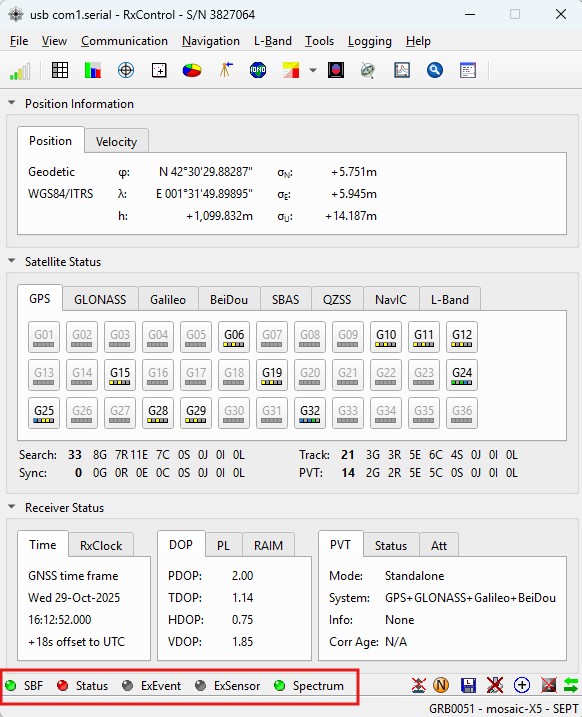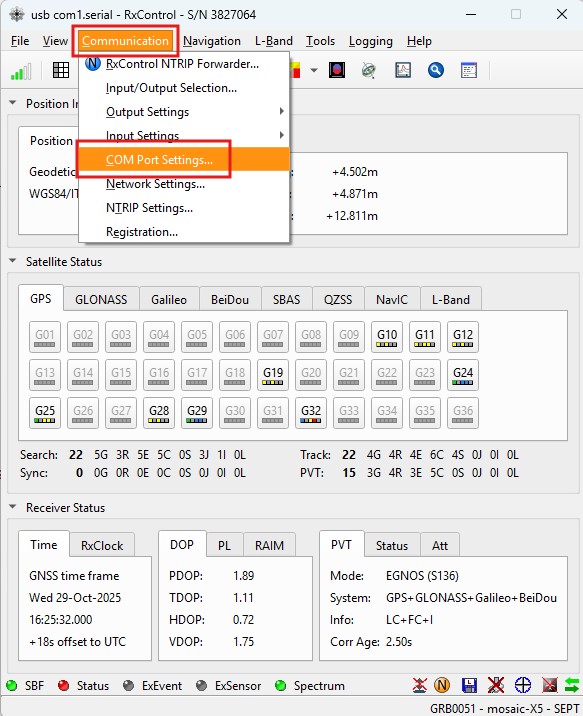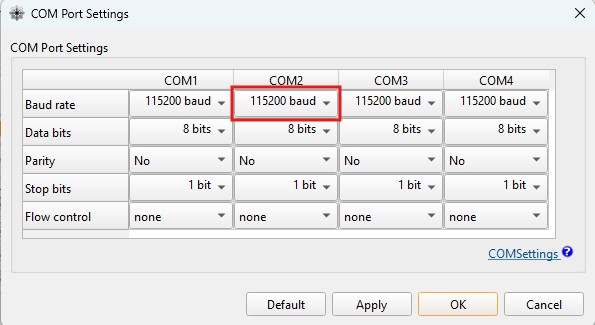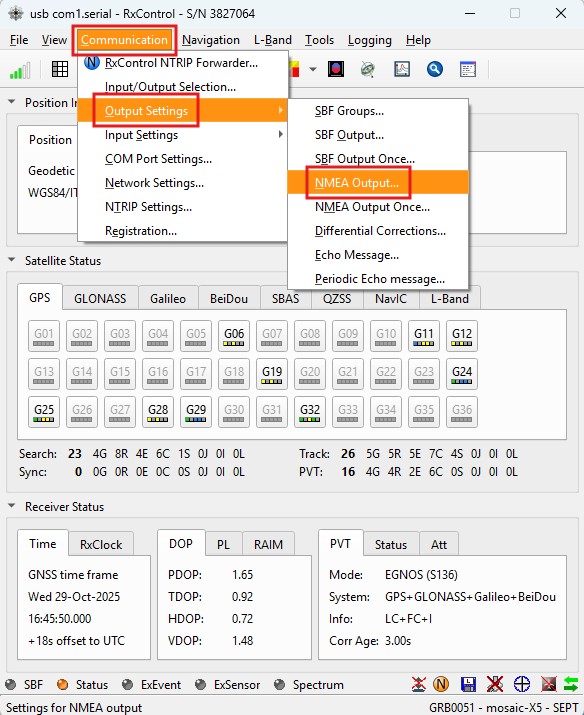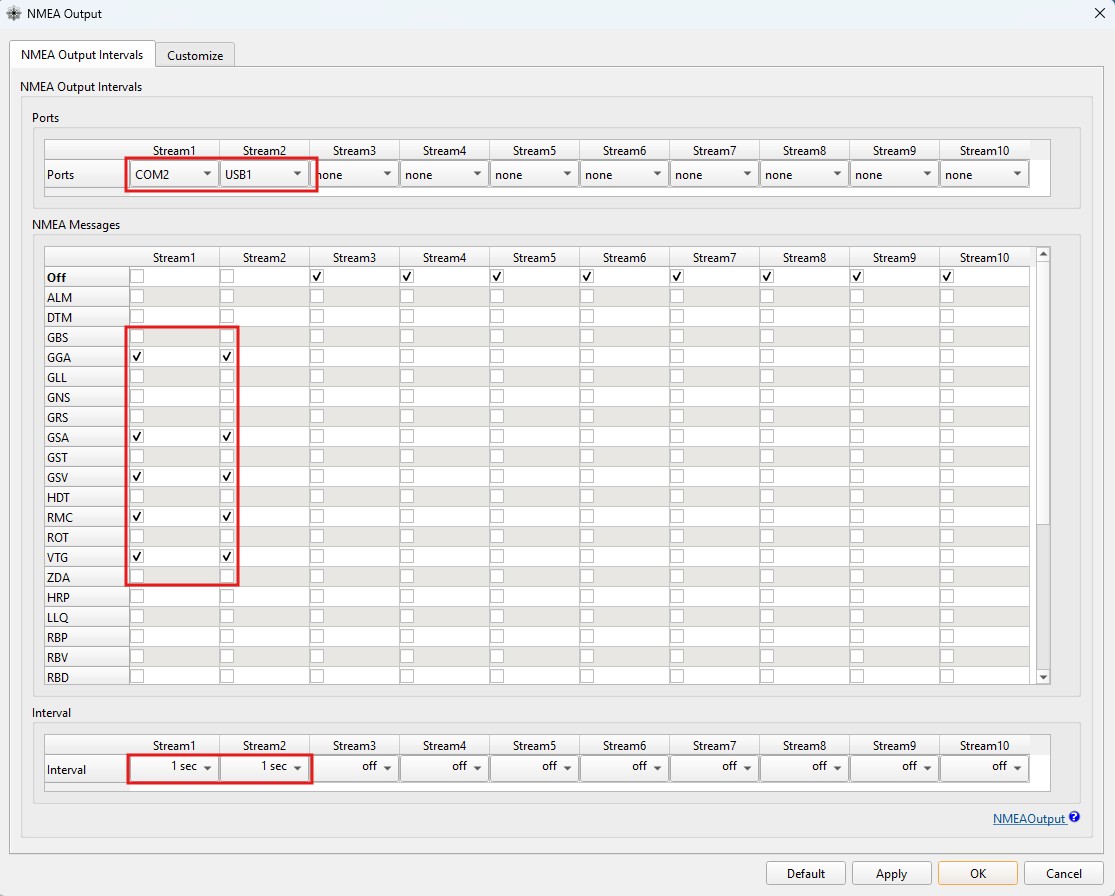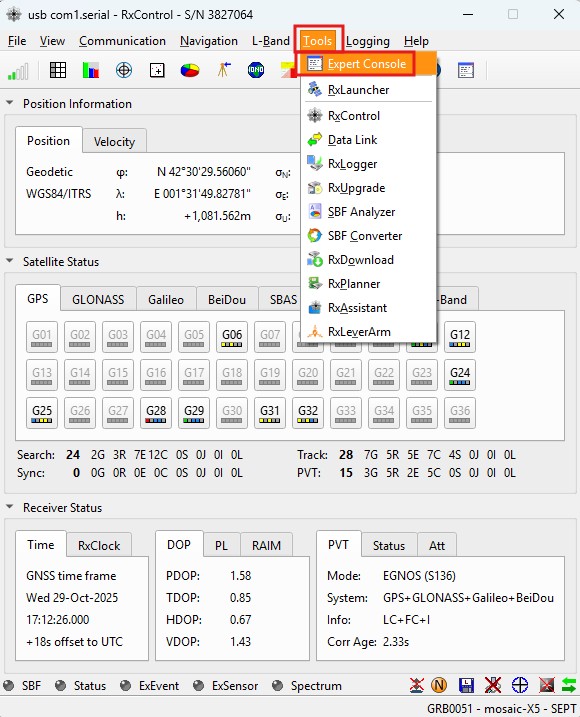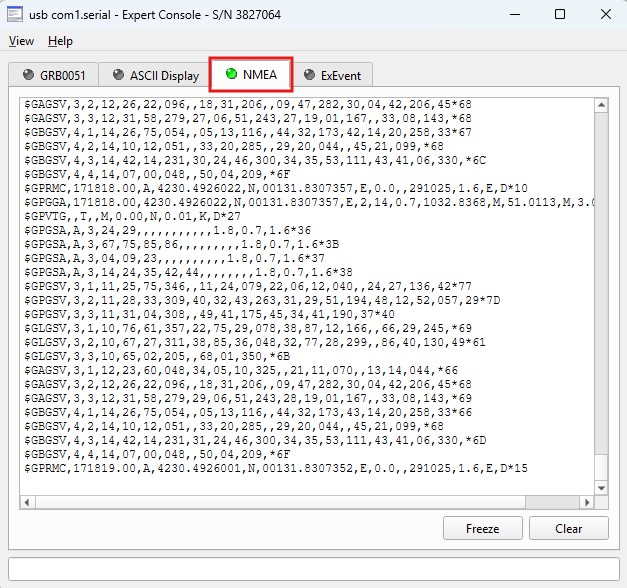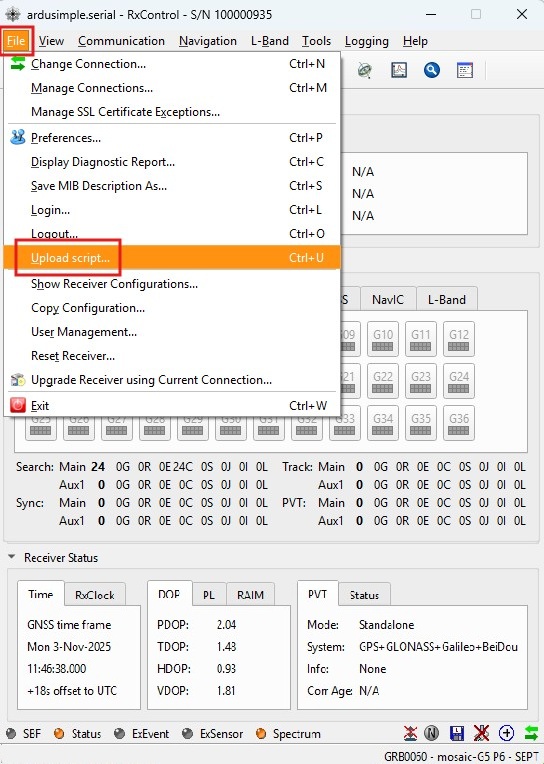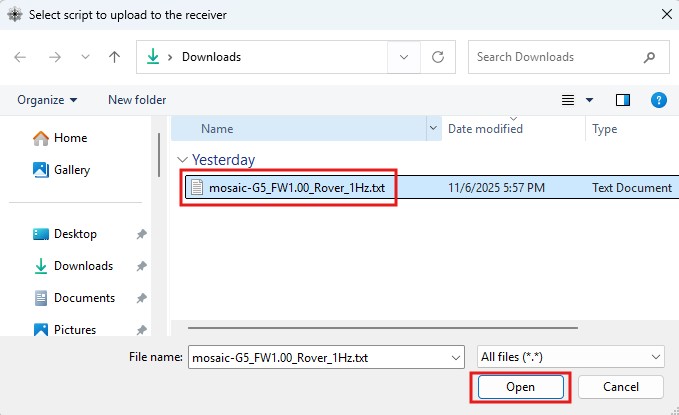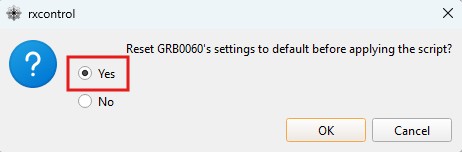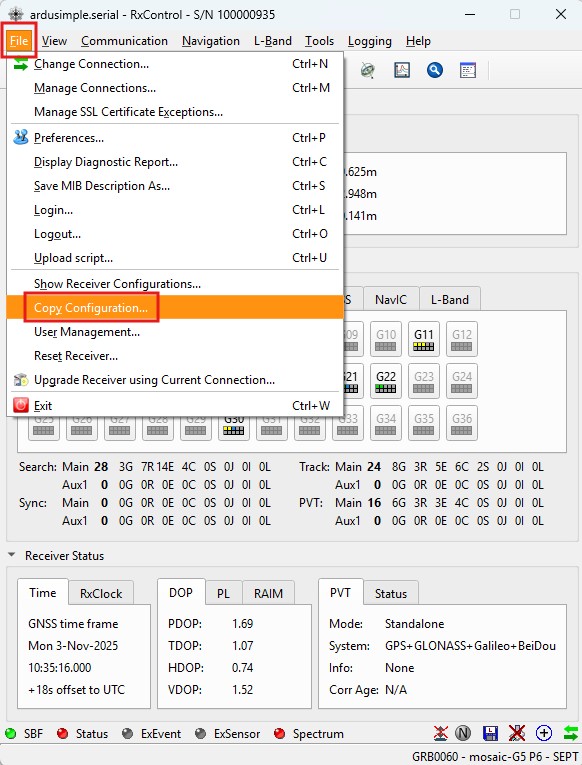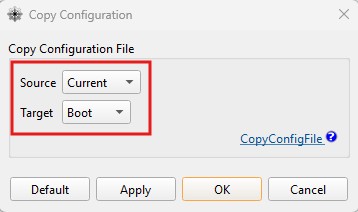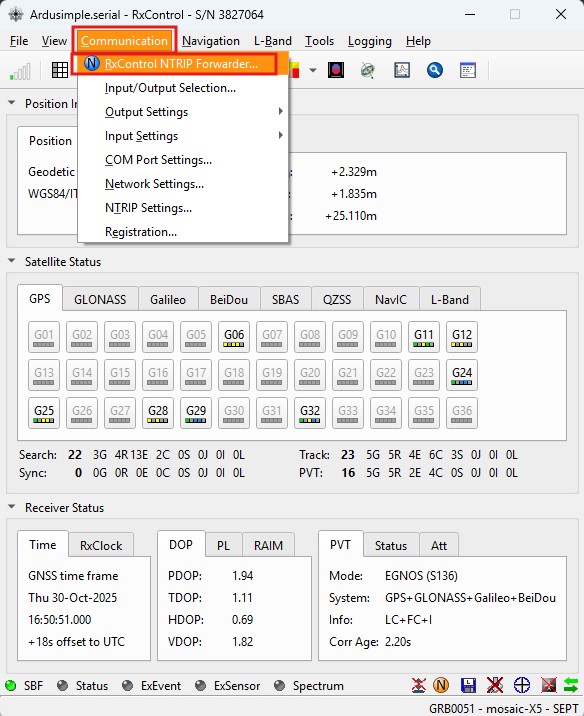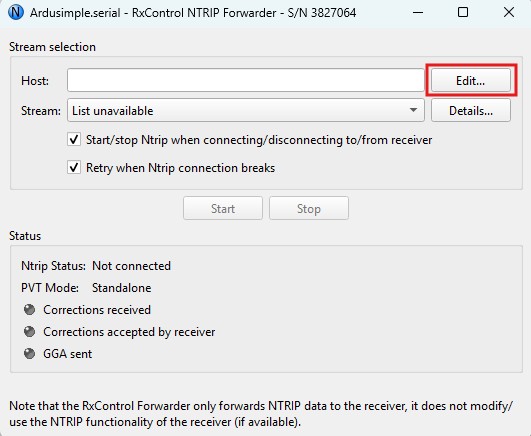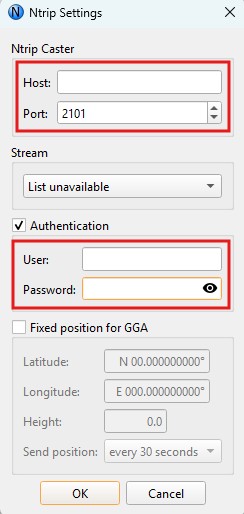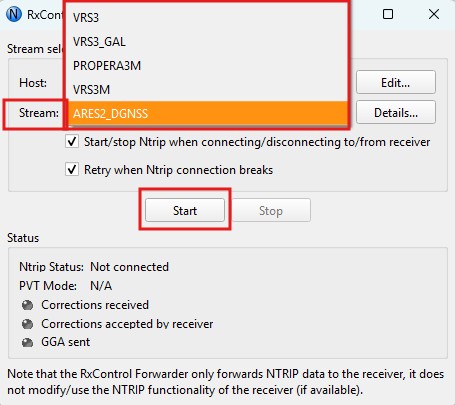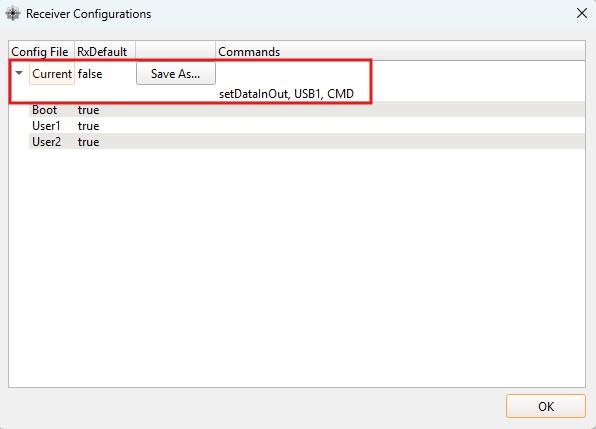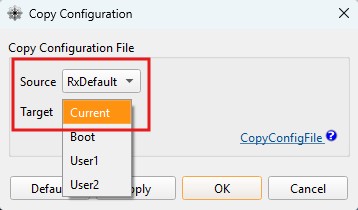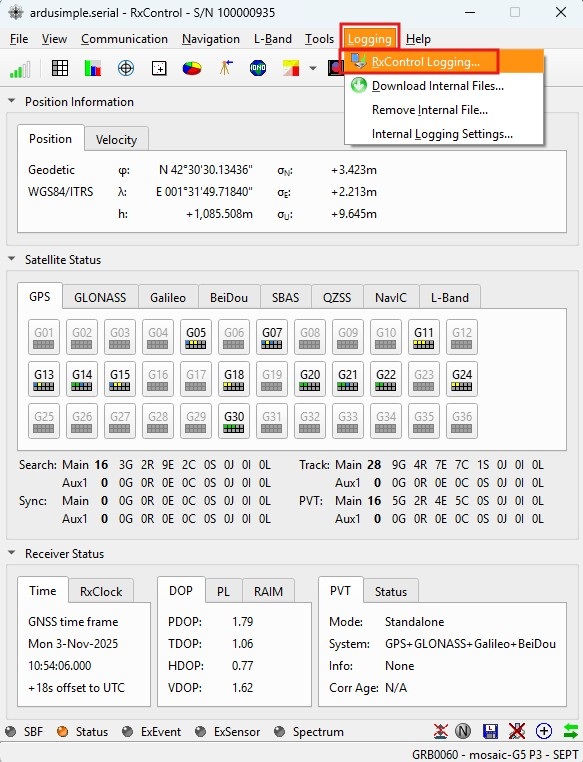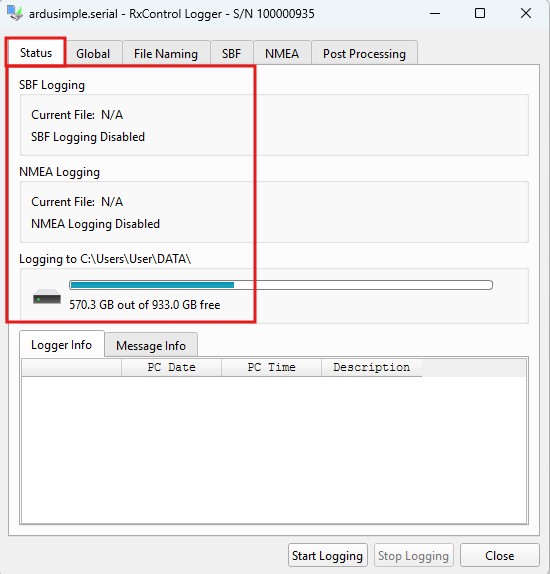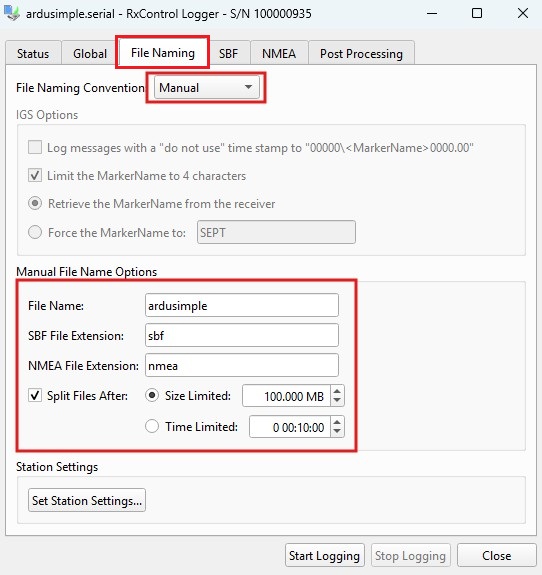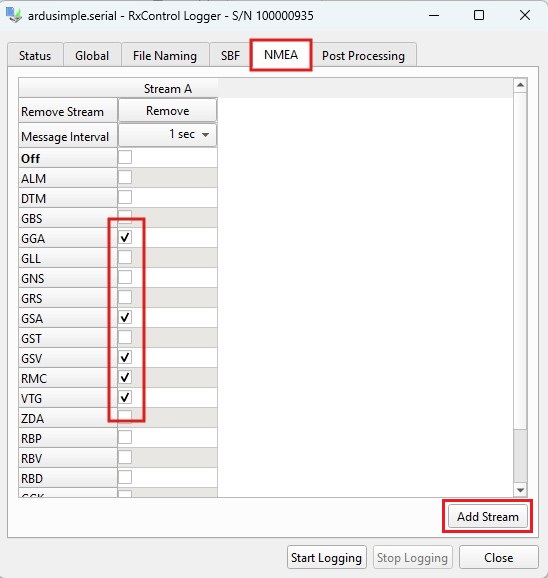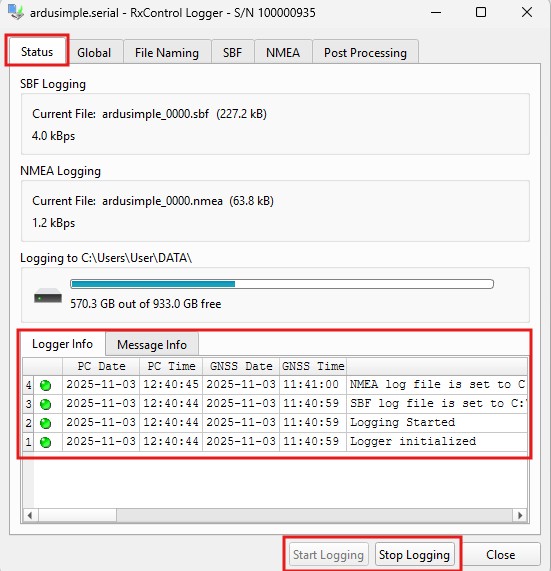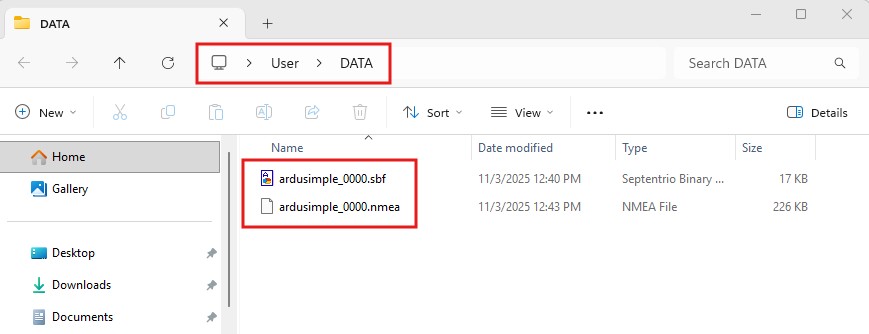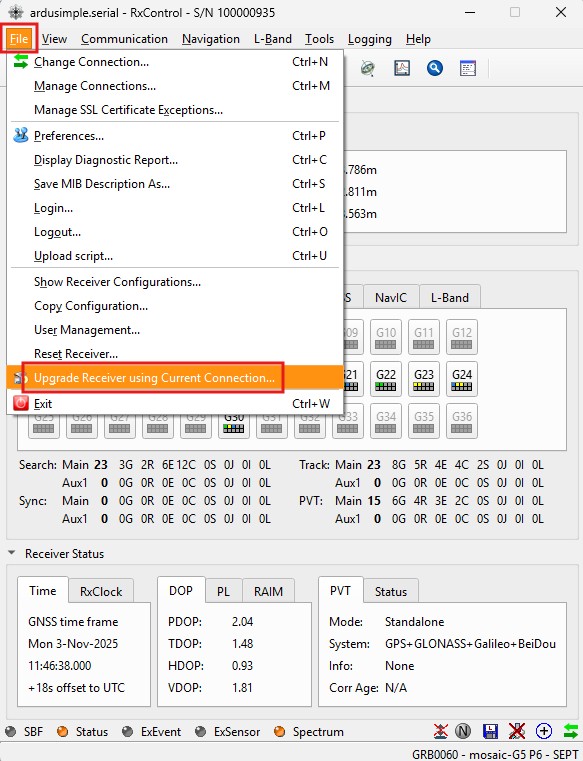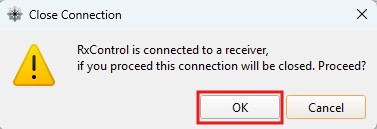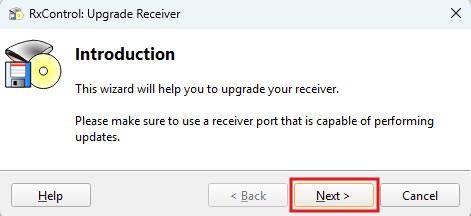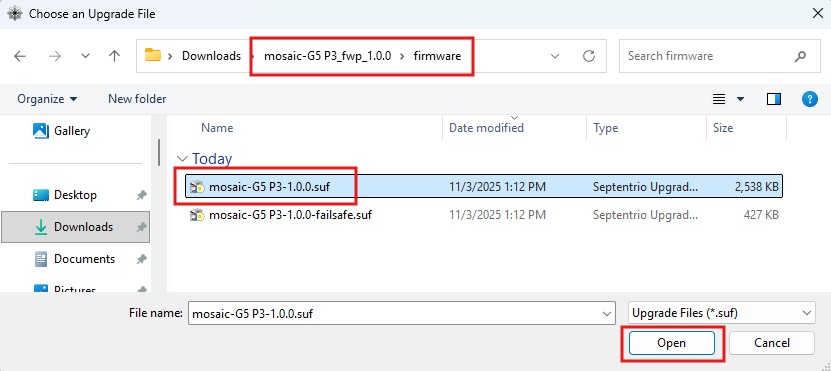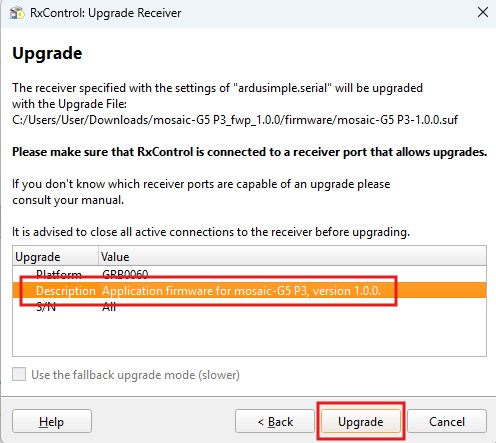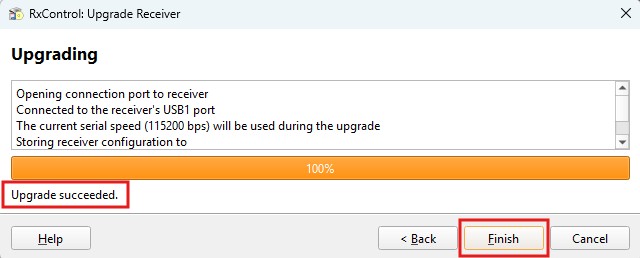Rover 1Hz
- Enable on USB1, COM1, COM2: GGA, GST, GLL, GSA, GSV, RMC, VTG with 1s
|
Download
|
Rover Maximum update rate (20Hz)
- Change COM1, COM2 to 460kbps
- Enable on USB1, COM1, COM2: GGA with 50ms
|
Download
|
Send 1Hz full NMEA to Plugin
This configuration file allows you to connect the receiver to your mobile device via Bluetooth, BLE, or use radio and other communication plugins on Xbee socket.
- Enable on COM2: GGA, GST, GLL, GSA, GSV, RMC, VTG with 1s
|
Download
|
Send 1Hz GGA to Plugin
This configuration file allows connection to an NTRIP client with VRS mountpoints.
- Enable on COM2: GGA with 1s
|
Download
|

 and
and