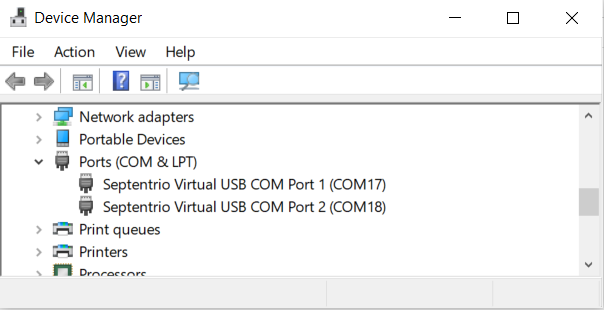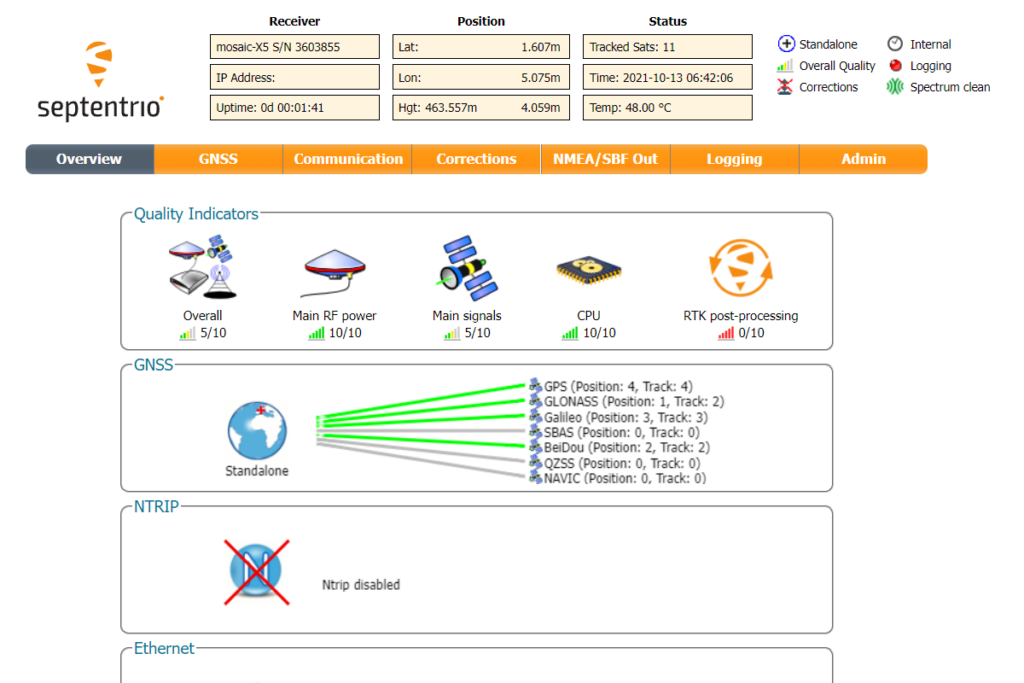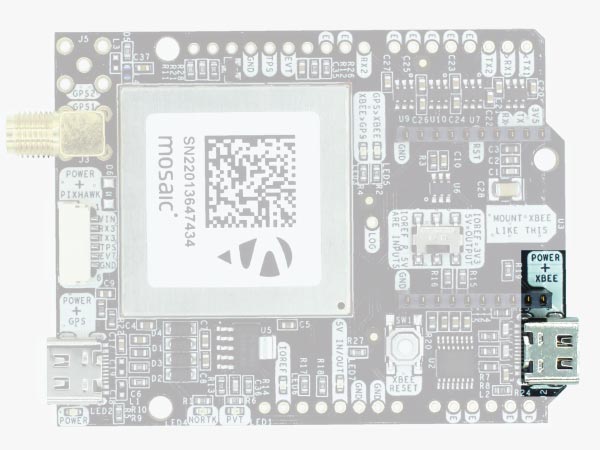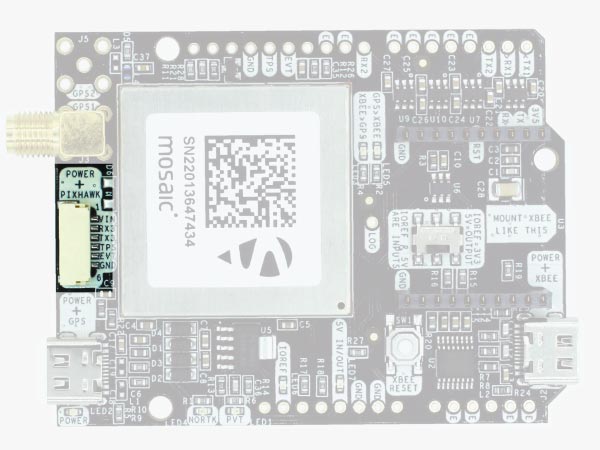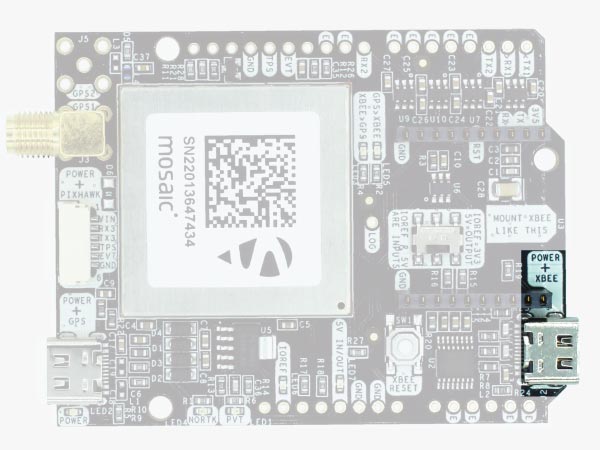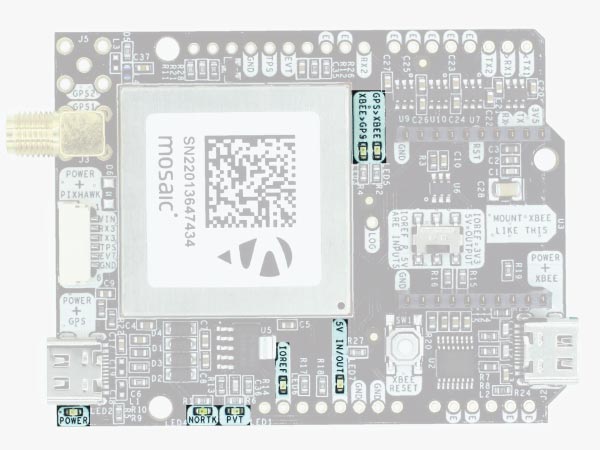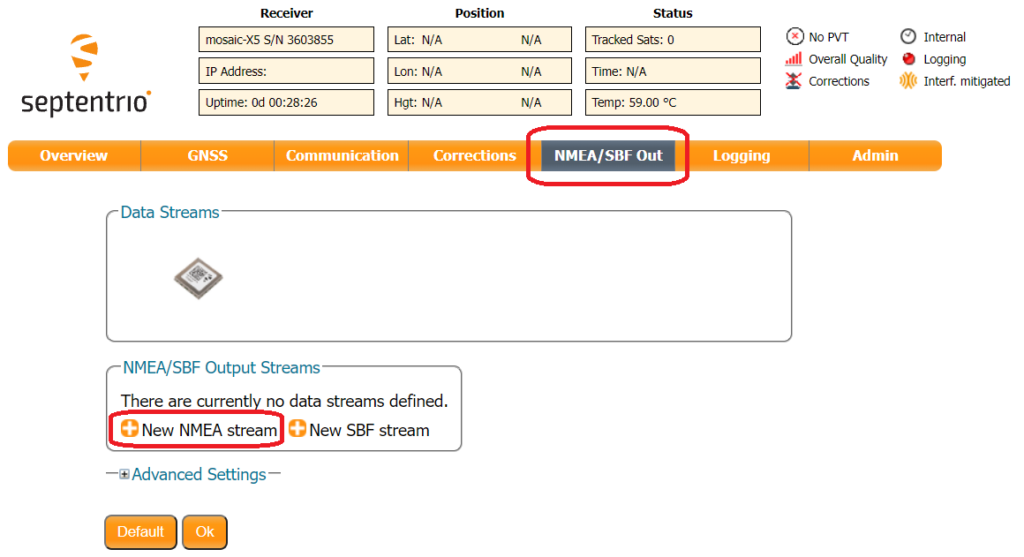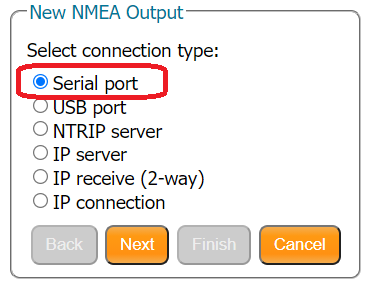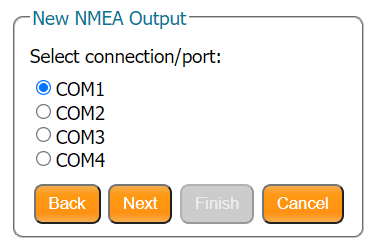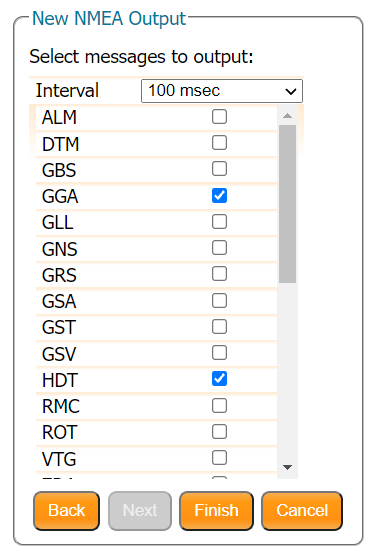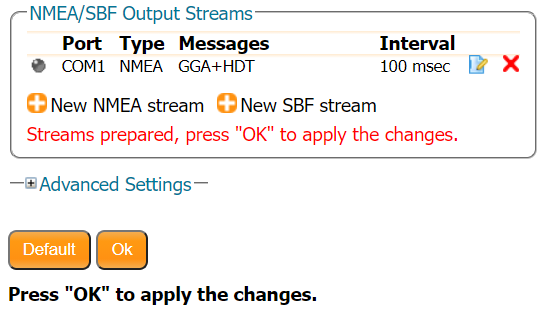simpleRTK3B hookup guide
Hardware overview:
You can use simpleRTK3B as a standalone board or as an arduino shield.
The main component of simpleRTK3B is Septentrio Mosaic, in it’s different variants:
- Mosaic-X5 Triple Band (L1/L2/L5) RTK GNSS module.
- Mosaic-H Dual Band (L1/L2/E5b) dual antenna RTK+Heading GNSS module.
If you are an advanced Septentrio GPS user, you might want to have a look at the extensive Septentrio documentation: https://www.septentrio.com/en/supportresources/modules
- This is a traditional RTK module, it only finds satellites outdoors. If you try to use it next to the Window it will not find any satellites.
- The module needs 10 seconds to boot, be patient after connecting to the PC 🙂
Power: The simpleRTK3B board can be powered from 4 different sources:
The simpleRTK3B board can be powered from 4 different sources:
- GPS USB port
- XBEE USB port
- Pixhawk connector
- Arduino rail
Only 1 of them is needed to use the board, but you can also connect the 4 at the same time, there’s no risk.
The simpleRTK3B has a High Power (HP) XBee socket. You can connect any XBee accessory to it.
If you connect a device that requires high power to the XBee socket, you will have to make sure your power supply can provide this power.
- Use only high quality USB-C cables, not longer than 1 meter.
- If you connect simpleRTK3B through a USB hub to your PC/Tablet or your PC has low power USB ports, you will have to connect the second USB port directly to a wall plug or high power USB port.
Communication ports:
simpleRTK3B board has a few interfaces that we will now explain in detail
USB GPS
This USB-C connector gives you access to the native USB from the Mosaic module. When you connect to the PC for the first time, you will only see a new Hard Disk in your computer. Open it and install the Septentrio drivers.
After installation, when you connect the receiver to the PC, you will see 2 new COM ports, that you can use with your favorite terminal tool to read NMEA or have full access to the Mosaic using RxTools.
But the nicest thing of this receiver is that if you now go to the web browser and write 192.168.3.1 … the Septentrio web interface appears, that you can both to configure and monitor the receiver:
USB XBee
This USB-C connector gives you access to the UART of the XBEE radio (if you mount one), via an FTDI USB-to-UART converter.
We find very practical to use this connector to power the board, so you can then connect and disconnect the GPS USB as your wish, without removing the power to the board.
You can use any USB wall plug adapter you find at home.
To use this connector only as a power source, you don’t need any driver. You can use your PC, or connect to your usb wall adapter.
To use this connector to configure an XBee radio, you will need the VCP driver from FTDI: https://ftdichip.com/drivers/vcp-drivers/
Pixhawk connector
This connector is a standard JST GH that can be used to connect the simpleRTK3B to a Pixhawk autopilot.
You can also use this connector to power the board.
The Pixhawk JST-GH connector is following the Pixhawk standard:
- 1: 5V_IN
- 2: Mosaic COM3 RX (3.3V level)
- 3: Mosaic COM3 TX (3.3V level)
- 4: Timepulse output (3.3V level)
- 5: Event input (3.3V level)
- 6: GND
Please note that the board only includes GPS and doesn’t include magnetometer.
Arduino rails
simpleRTK3B has optional rails to connect to other arduino UNO compatible devices.
- GND: ground is available in the standard arduino pins. You should always connect this line to your other board.
- 5V IN/OUT:
- When the LED next to this pin is OFF, can power simpleRTK3B from this pin.
For example, just plug it on top of an Arduino UNO board, and simpleRTK3B will turn ON. (check if your arduino can power 300mA @ 5V shields). - Alternatively, you can now use simpleRTK3B to power other shields.
Just turn ON the switch “5V=OUTPUT” and simpleRTK3B board will output 5V at this pin.
- When the LED next to this pin is OFF, can power simpleRTK3B from this pin.
- IOREF. This pins affect the functionality of TX1,RX1,TX2,RX2 pins.
- When plugging simpleRTK3B board on top of Arduino UNO or Raspberry Pi, this pin is used to automatically defined the voltage level of the communication pins (TX1,RX1,TX2,RX2).
- When wiring your own cables to board, this is an input that will define the voltage levels of the pins.
If you input 1.8V, the next pins will be 1.8V level. It supports from 1.2V to 5.5V. - If you want to connect wires to the listed pins and 3.3V is OK for you, you just need to enable the switch “IOREF=3.3V”
- TX1,RX1,TX2,RX2: These pins work with the voltage level defined by IOREF.
- TX1: Mosaic COM1 TX
- RX1: Mosaic COM1 RX
- TX2: XBee UART TX (this pin is also connected to Mosaic COM2 RX).
- RX2: XBee UART RX (this pin is also connected to Mosaic COM2 TX).
- VCC, which is a 3.3V output with maximum current 1A constant and peak 1.5A.
- XBee UART RX, at 3.3V level
- XBee UART TX, at 3.3V level
- GND
 In addition to above, there’s also a few additional pins available for the most advanced users.
If you are going to use simpleRTK3B connected on top of an Arduino or Raspberry Pi and you don’t use any of these pins, it’s recommended to not connect the pins: you can cut the header in this pins to avoid the connection, and prevent unexpected behaviors.
In addition to above, there’s also a few additional pins available for the most advanced users.
If you are going to use simpleRTK3B connected on top of an Arduino or Raspberry Pi and you don’t use any of these pins, it’s recommended to not connect the pins: you can cut the header in this pins to avoid the connection, and prevent unexpected behaviors.
- Timepulse (TPS): 3.3V configuration time pulse output. The logic of this pin is inverted with the web interface. If the web interface you select HIGH, the pin will output LOW.
- External Event (EVT): time synchronization input, maximum voltage 3.6V. This input is filtered to avoid glitches.
- Logging Button (LOG): the logging feature can be controlled via web interface, but in case you want to add a button to control this feature.
- Driving the LOGBUTTON pin low for 100 ms to 5 seconds toggles logging on and off.
- Driving the LOGBUTTON pin low for more than 5 seconds and then releasing it unmounts the SD card if it was mounted, or mounts it if it was unmounted.
Antennas
GPS/GNSS Antenna
simpleRTK3B requires a good quality GPS/GNSS triple or dual band antenna:- Pro: is supporting full L1/L2/L5 bands. If you want to get the most out of this module we recommend a Triple Band simpleANT3B antenna.
- Heading: is supporting L1/L2/E5b bands. This means that it will be enough for you a Dual Band simpleANT2B.
- Pro: 150mA @ 3.3V.
- Heading: 75mA @ 3.3V for each antenna.
- Pro & Heading: It is mandatory to connect the antenna/s before powering the board.
- Heading: it is very recommended to use the same antenna and same cable length for both antennas.
The installation of the antenna is also a key point to achieve the best results.
The GPS/GNSS antenna should always be installed with the maximum possible view of the sky.
In addition, if possible, it should be installed with a metallic plane behind, e.g. rooftop of the car, on a metal plate bigger than 20cm, etc.
If you want to learn how installation impacts performance, please have a look at our GPS/GNSS antenna installation guide.
LEDs
The board includes 7 status LEDs, which indicate that:
- POWER: the simpleRTK2B board has power.
- PVT: LED lights when it was possible to calculate a position from the available satellite visibility.
- NORTK: ON when no RTK, blinking when receiving correction data, OFF when devices is in RTK FIXED mode.
- XBEE>GPS: The XBEE radio is receiving data over the air and sending it to the Mosaic.
- GPS>XBEE: The Mosaic is outputting data that the XBEE radio is receiving and sending over the air.
- 5V IN/OUT: Will indicate you if there is voltage on that pin.
- IOREF: Will indicate you if the IOREF pin is enabled, which activates the UARTs on arduino rails.
Buttons and switches
There’s only one button: XBee Reset, and the good news is that you probably will not have to use it.
This button is used to program the XBee radio if you want to update firmware, etc.
You will find also 1 switch under the XBee socket: it let’s you enable IOREF with 3.3V and 5V arduino pin as output so the board can power accessories like Shield for Second XBee socket.
At the same time this switch will also enable the arduino rail signals at 3.3V. Check the “Arduino Rails” section above to read more details about this.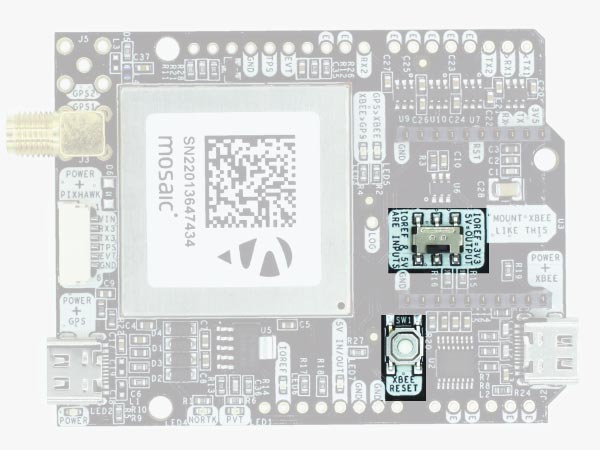
Onboard datalogging (MicroSD card)
simpleRTK3B incorporates a microSD card reader for data logging. You can configure the datalogging details from Septentrio’s web interface.
A peculiarity of Septentrio datalogging is that storage inside microSD card is done in batches. For example, if you only enable GGA message for storage 1 time per second and you only leave the system up for 10 seconds, there will be no data inside the memory card, because you didn’t reach the minimum data size for storage. We recommend enabling a few messages per second to make sure when powering down a minimum number of last messages are lost.
In case you want to control logging with a button, there’s a pin labelled “LOG” that is connected to the “LOGBUTTON” function of the Mosaic module: if you connect this pin to GND you can trigger externally start / stop of recording. Otherwise you can simply do it from the web interface or leave it always ON.
Ethernet
You can add Ethernet functionality to this board with this accessory. All Ethernet features are available from the Septentrio web interface. You will need a board with the Arduino Headers soldered, or you can solder them yourself.Changing update rate and enabling NMEA output
With simpleRTK3B, any position output is disabled by default. To connect it to your preferred software or one of our accessories, we will need to enable it.
By default, all ports are configured at 115’200bps.
We will now show you how to enable NMEA GGA and HDT messages at 10Hz at 115’200bps.
First open the web interface by typing 192.168.3.1 in your preferred web browser. In the menu bar, go to “NMEA/SBF Out” and the “New NMEA stream”.
Then select on which port you want to enable it. Only USB and Serial port options are available in simpleRTK3B board.
For this example we will enable them on COM1.
For this example we will enable GGA and HDT at 10Hz. Select as below and click “Finish”.
You can enable different messages at different update rates. Once you have finished, remember to apply this changes:
You noticed that we didn’t have to change the update rate of the receiver, we only defined how often we want each of the NMEA messages. The update rate of the GNSS receiver is adjusted automatically and you don’t need to worry about it. Just select when do you want the messages and let the Septentrio Mosaic do the rest.
RS232, 4G, Bluetooth & More
You can add any of these features (and more) with our XBee plugins:-
Plugins
Radio module Long Range (LR)
USD $121.20 Select options This product has multiple variants. The options may be chosen on the product page -
Plugins
4G NTRIP Master
USD $187.20 Select options This product has multiple variants. The options may be chosen on the product page -
Plugins
Radio module eXtra Long Range (XLR)
USD $193.20 Select options This product has multiple variants. The options may be chosen on the product page
-
RTK3B Boards
simpleRTK3B Pro
From USD $682.80 Select options This product has multiple variants. The options may be chosen on the product page -
RTK3B Boards
simpleRTK3B Heading
From USD $838.80 Select options This product has multiple variants. The options may be chosen on the product page
 and
and