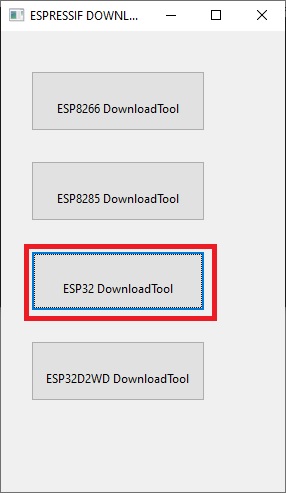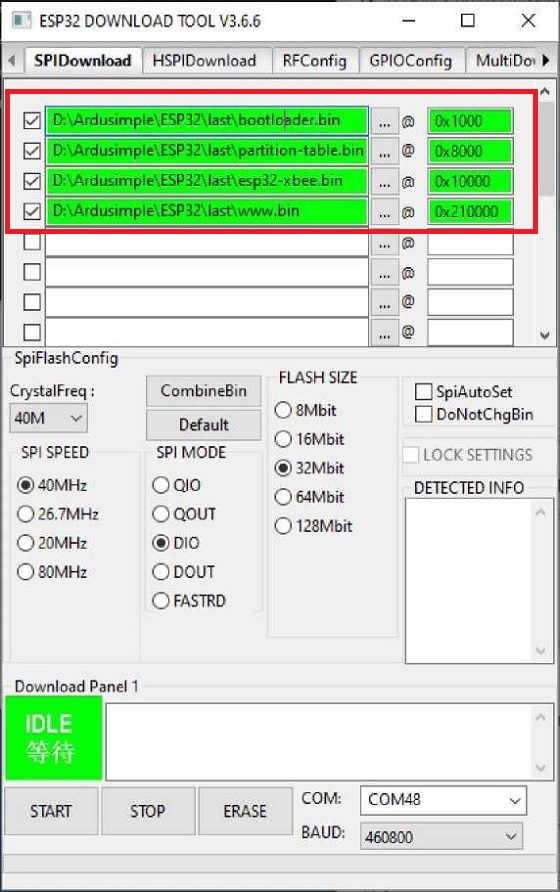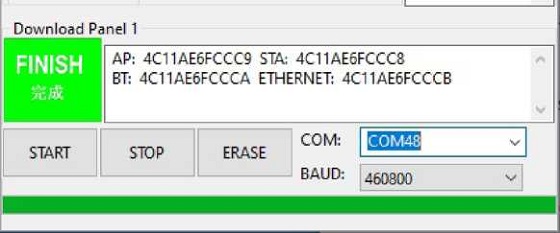How to update the firmware of WiFi NTRIP Master
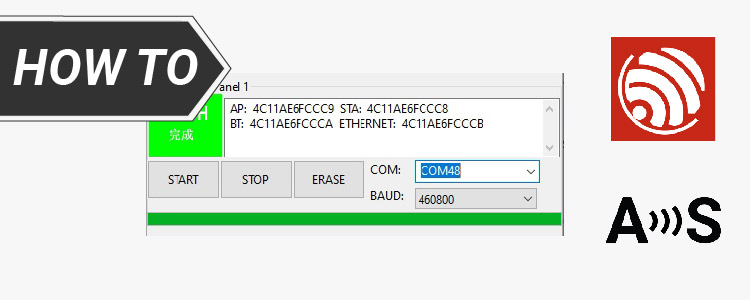
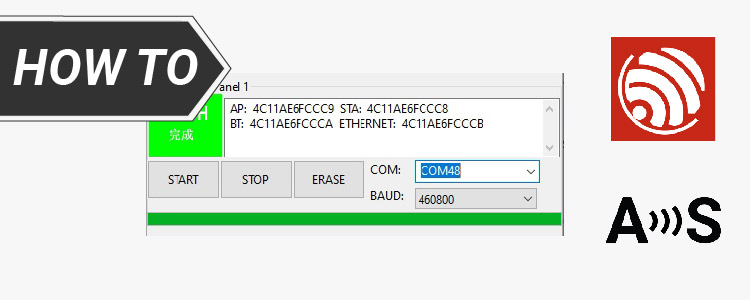
ArduSimple WiFi NTRIP Master board (aka ESP32 XBee) is in continuous
development and new versions with cool new features are being released
periodically.
In this tutorial we will show you step by step how to update the firmware of your WiFi NTRIP Master.
In this tutorial we will show you step by step how to update the firmware of your WiFi NTRIP Master.
Required hardware:
- simpleRTK2B or simpleRTK3B series receiver
- WiFi NTRIP Master
- USB cable compatible with the USB port of your board to connect to computer
- a computer or a laptop with internet connection
Required software:
- firmware update tool (Here we use Flash download tools. We will show how to download and use it in the following steps)
How to update the firmware of WiFi NTRIP Master?
simpleRTK2B Lite receiver
other simpleRTK2B/3B series receivers
simpleRTK2B Lite receiver
- Remove the simpleRTK2B Lite from the XBee to USB-C adapter (a “blue board”). Plug the WiFi NTRIP Master on the XBee to USB-C adapter. Then connect the adapter to your PC.
other simpleRTK2B/3B series receivers
- Make sure your board has the UARTs disabled, here’s a tutorial of how to do it.
Connect the WiFi NTRIP Master to your simpleRTK2B or simpleRTK3B series receiver and connect to PC with an USB cable.
There may be two USB ports on your board, use the USB port labeled with POWER+XBEE. Make sure you mount the WiFi NTRIP Master at the right direction, so the LED will start to blink.
- Download the firmware update tool from here. Unzip the file and save the folder in your computer. This tool won’t change between firmware releases.
- Check the last firmware release here and download the following files to your computer:
-
- bootloader.bin
- esp32-xbee.bin
- partition-table.bin
- www.bin
- Run flash_download_tools_v3.6.7.exe tool which you downloaded in step 2.
- Select ESP32 DownloadTool option.
- Select the proper path to the binaries you downloaded in step 3 and make
sure to set the tool as in this screenshot. Select the right COM port and BAUD (the paths and the COM port may be different).
simpleRTK2B Lite receiver
other simpleRTK2B/3B series receivers
simpleRTK2B Lite receiver
-
- Press and keep press the WiFi NTRIP Master BOOT button, then unplug the USB cable and replug it. Release the BOOT button
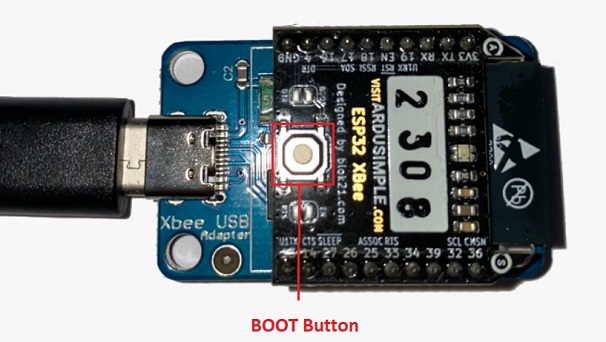
other simpleRTK2B/3B series receivers
-
- press and keep pressed the WiFi NTRIP Master BOOT button, then press once the XBEE RESET button on the simpleRTK2B/3B series board. Release BOOT button.
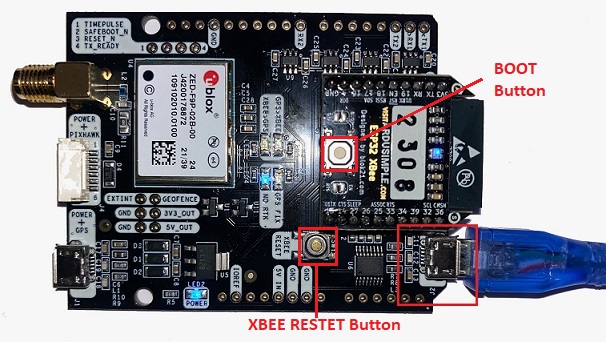
- Click the START button and wait until the progress bar reaches the end and FINISH is shown.
- Now the firmware of your WiFi NTRIP Master is updated. If you want to use the WiFi NTRIP Master as a Bluetooth connection to your smartphone or PC, please have a look of this tutorial.
If you want to do this tutorial, we have the simpleRTK2B/3B series receiver, WiFi NTRIP Master and USB cable in stock and ready to be shipped.
 and
and