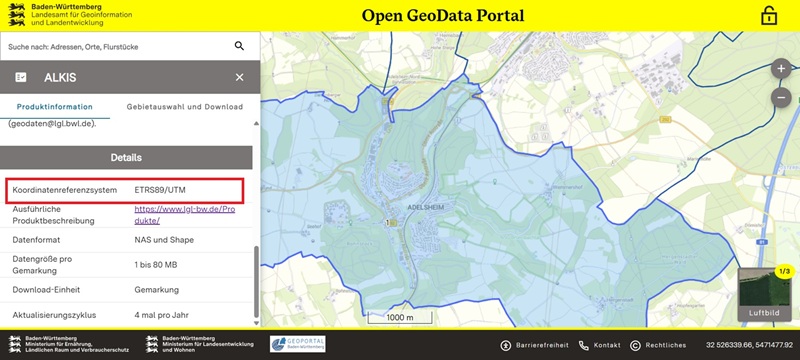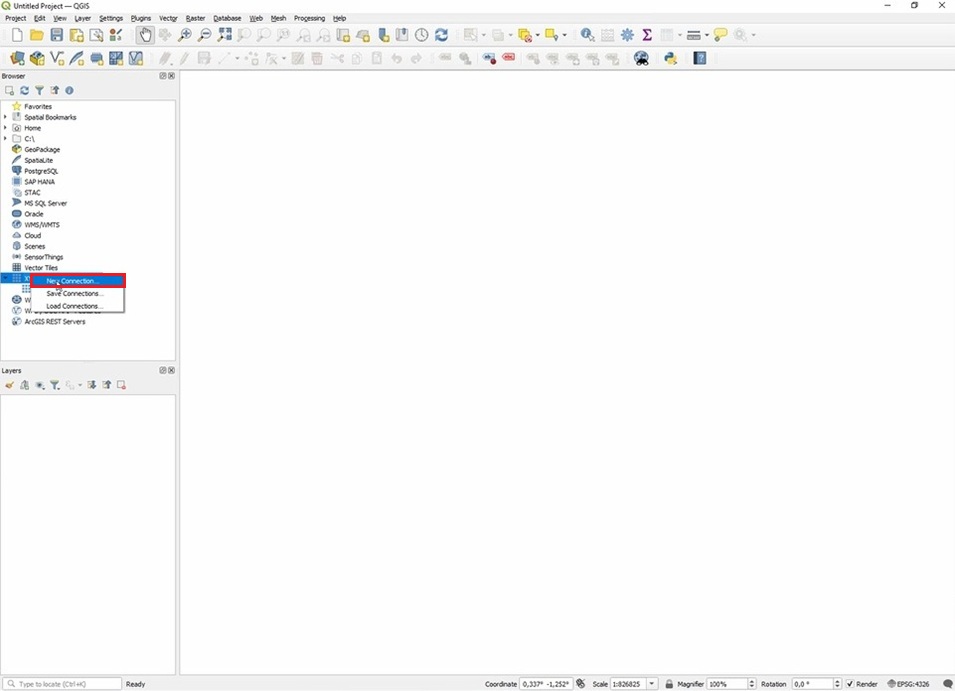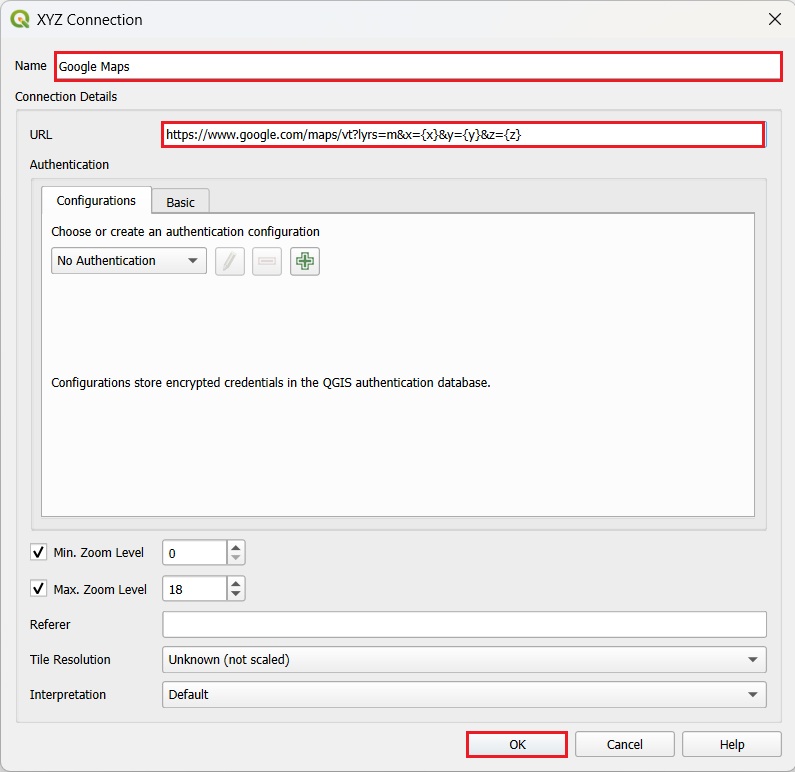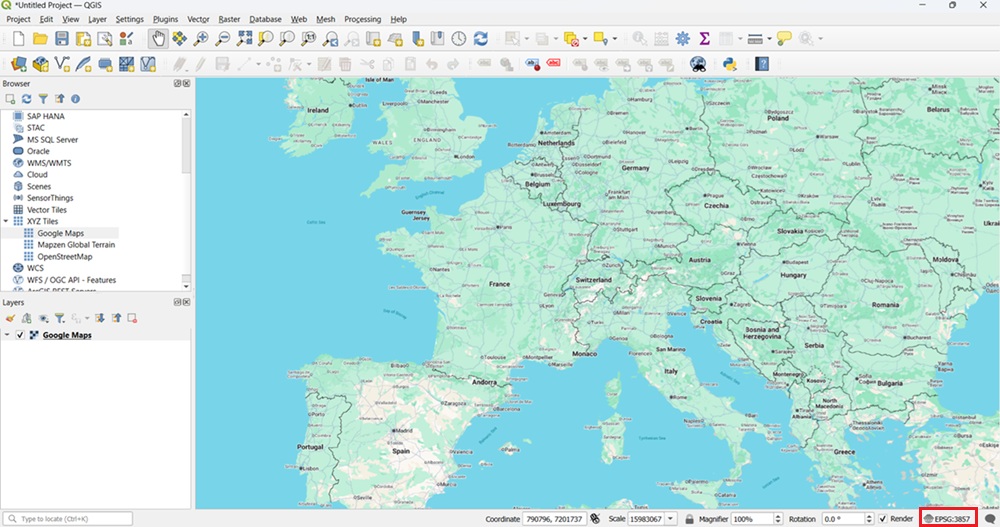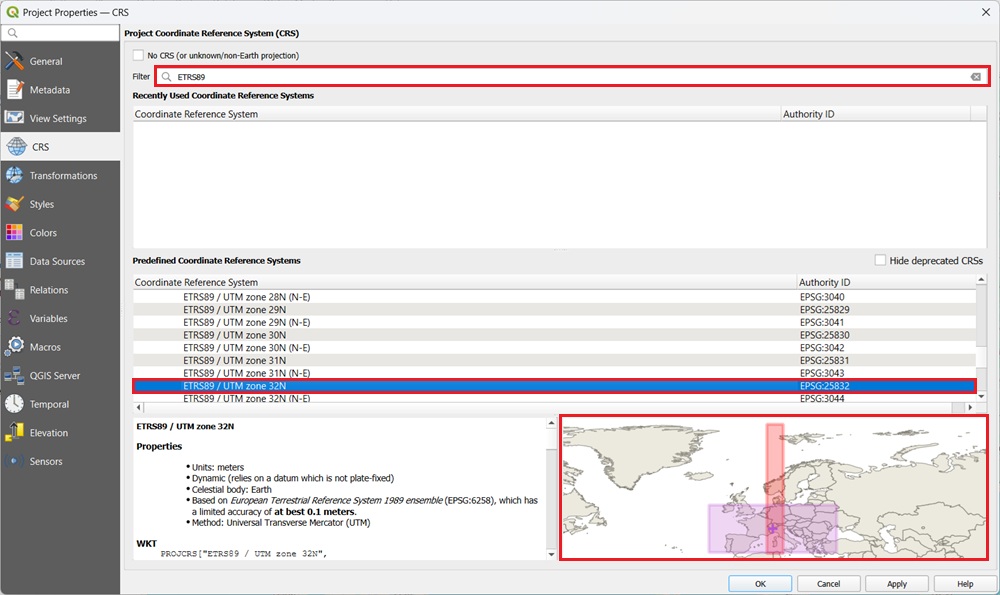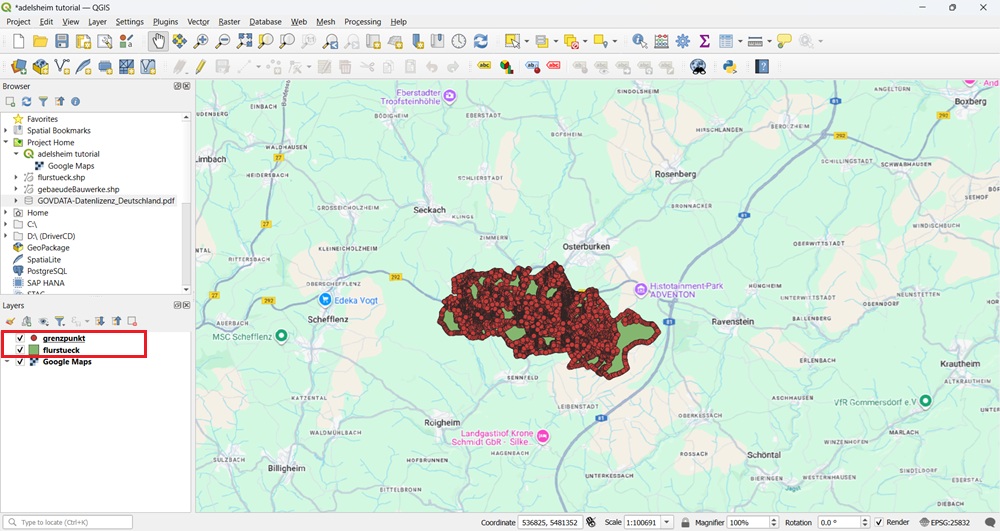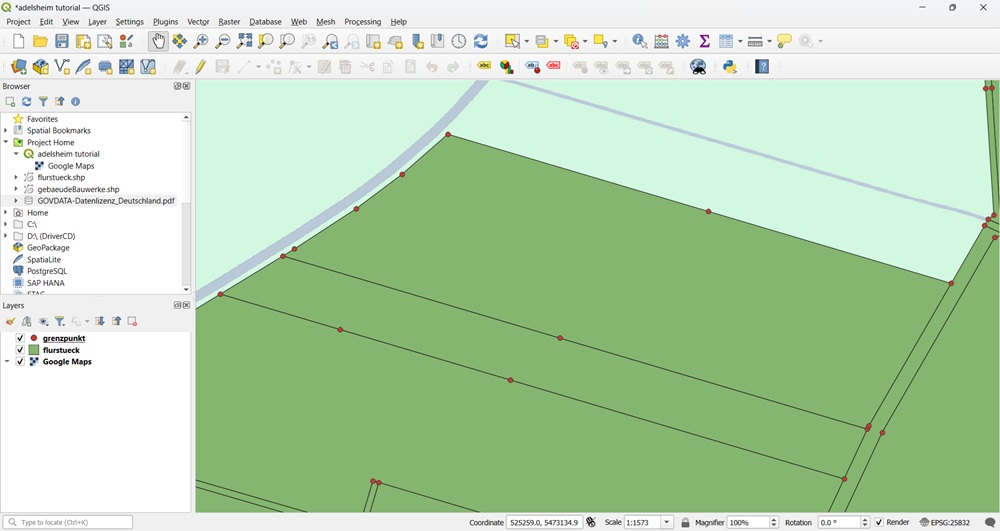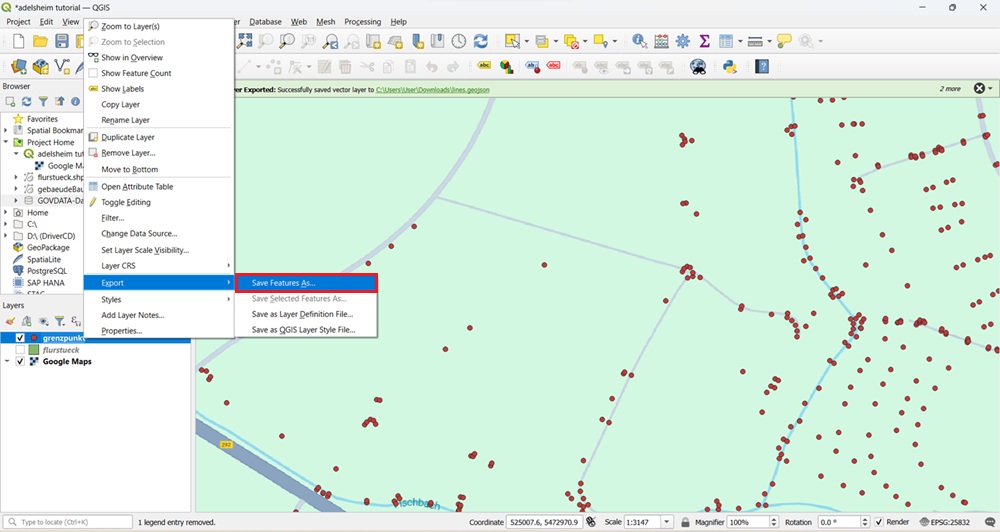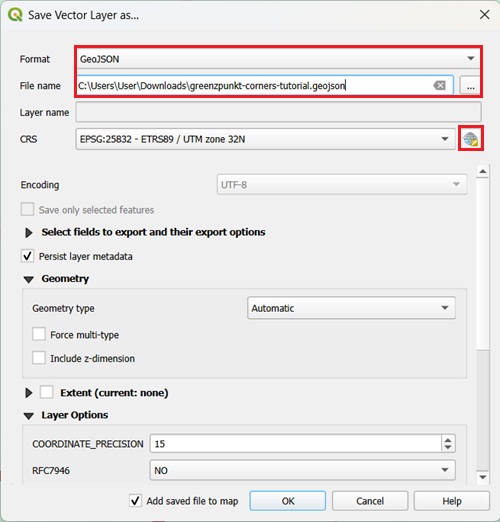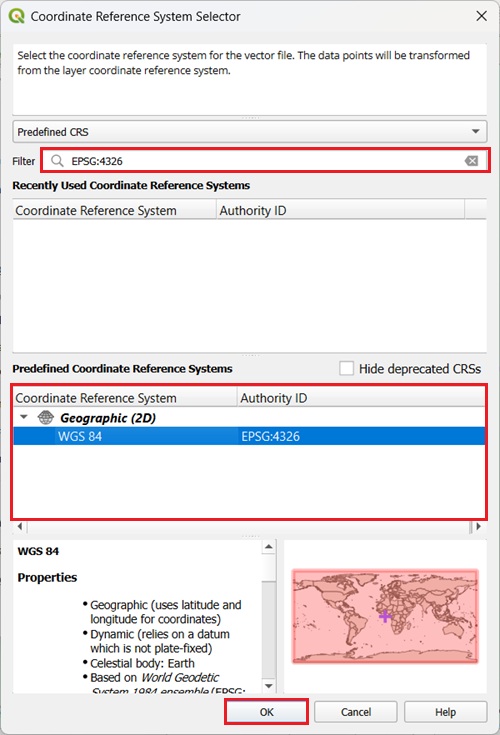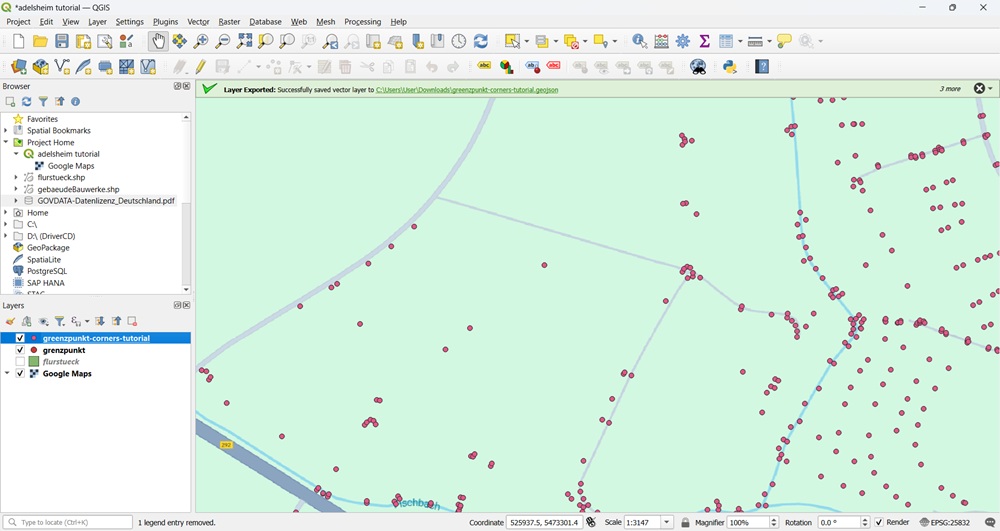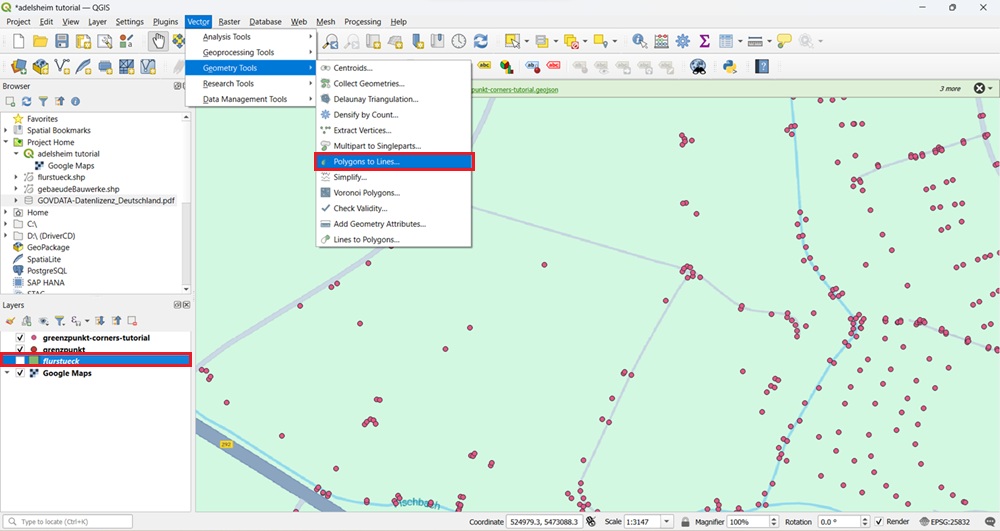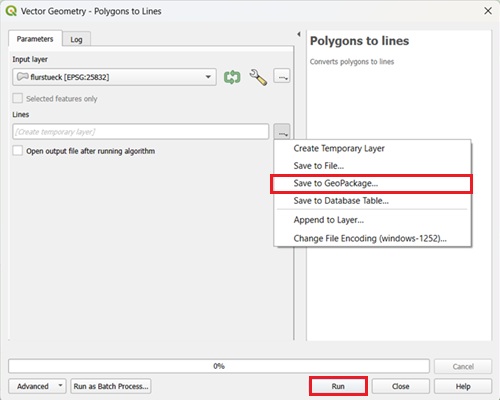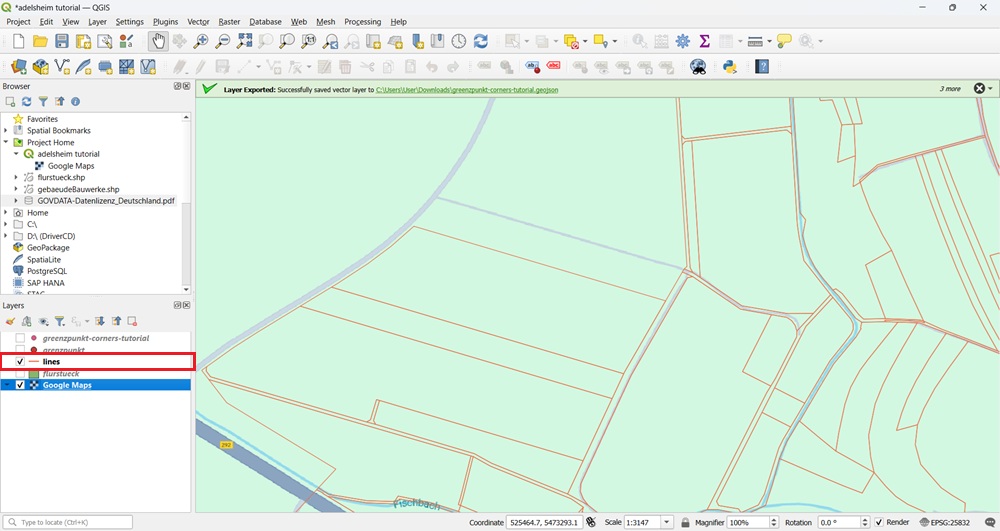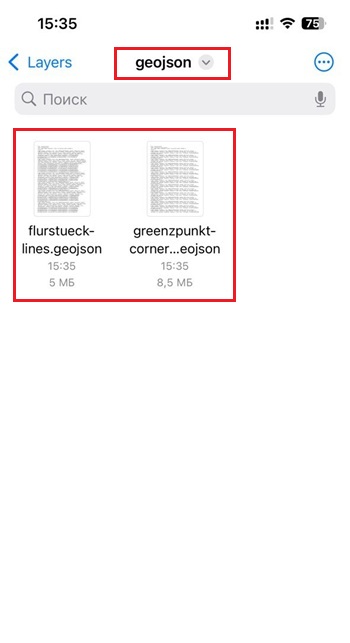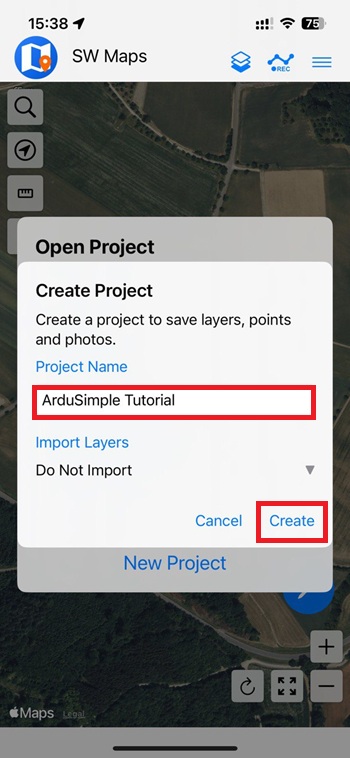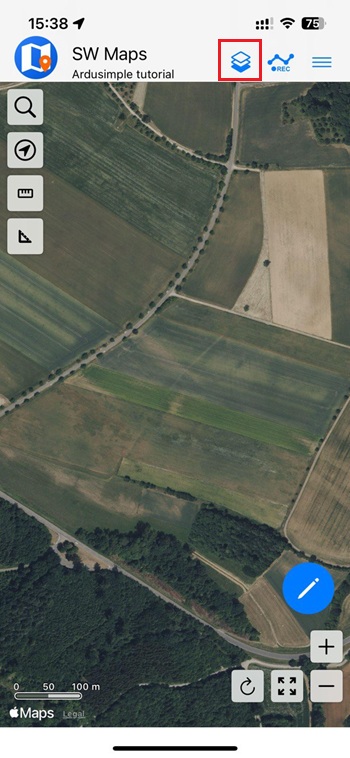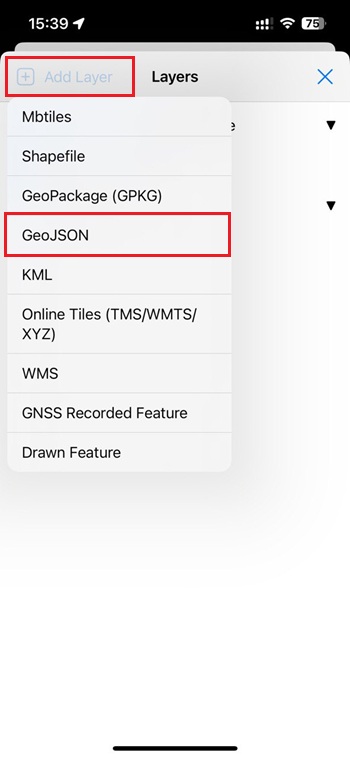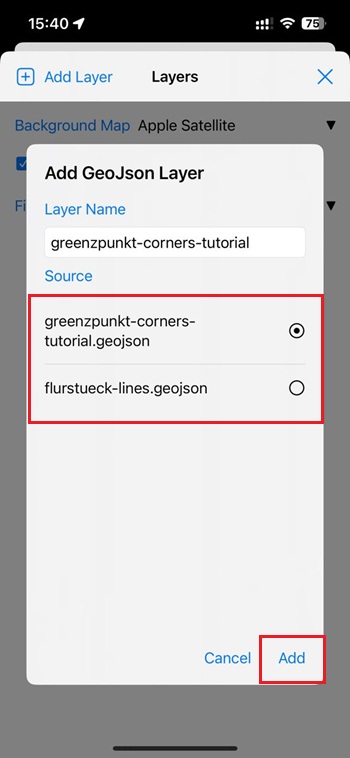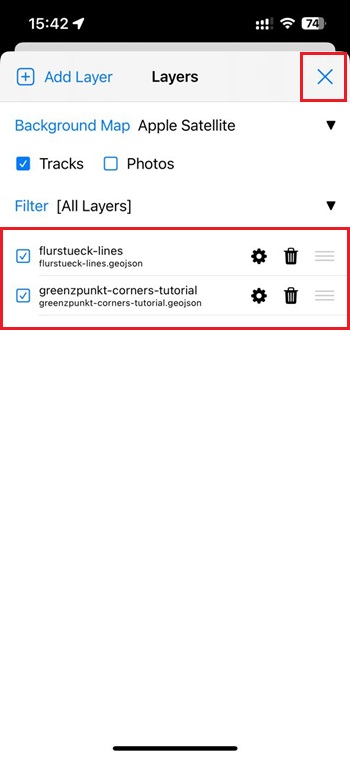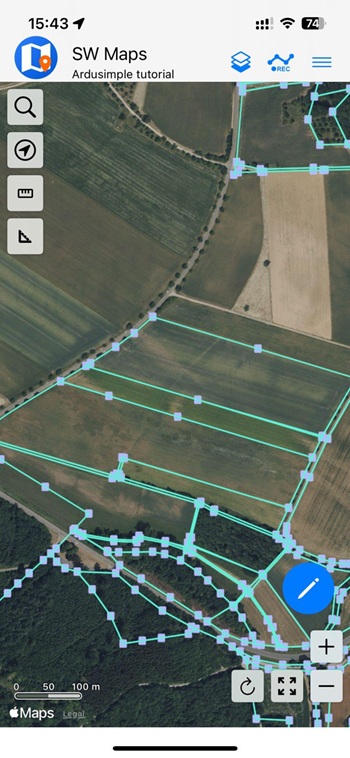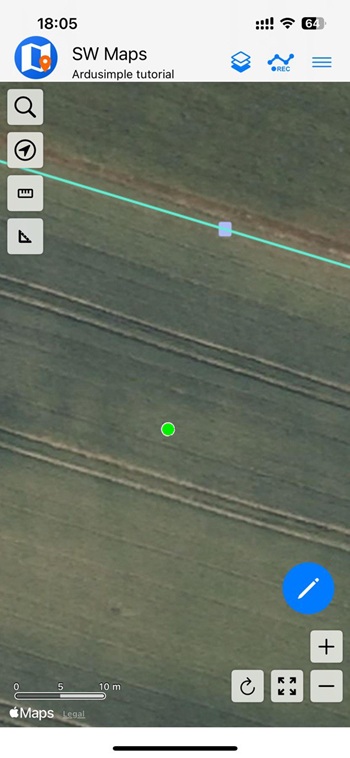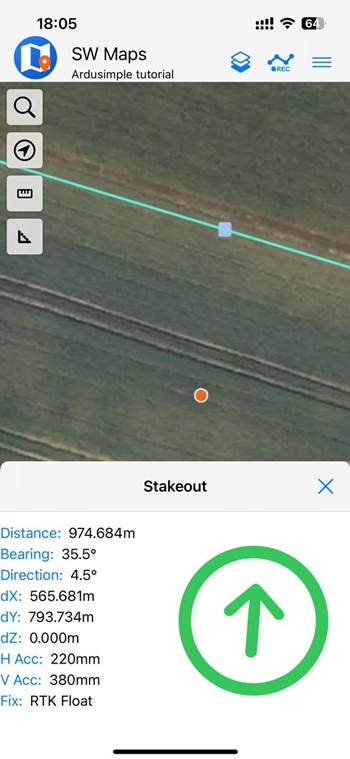How to solve boundary disputes with your neighbor using RTK kit


If you and your neighbor aren’t sure where the property line really is, it can get tense fast. The good news is, you can clear things up yourself using our RTK kit and your property’s official cadastral map. That map holds the legally recognized coordinates for your land’s boundary points — the “truth” both of you can rely on.
You simply get the map from your local land registry and load the coordinates into your smartphone. With the help of our kit, connected to the local correction service, you head outside to find those points in the real world. Walking with the kit, you’ll see exactly where the legal markers are supposed to be, right down to one centimeter.
You can compare those precise points with your current fence, wall, or garden edge to see if they match. If they don’t, you’ll know exactly where the legal boundary runs, backed by cadastral data.
With this information, you can talk to your neighbor with confidence. This way, you go from doubt to clear answers — and you’ll know exactly where you stand.
Required hardware:
- RTK Calibrated Surveyor kit
- An Android or iPhone smartphone (we used an iPhone) with internet access
- A PC or laptop with internet access to download the cadastral map
How to solve legal boundary issues using low-cost RTK kit
Get your cadastral data
- To get cadastral coordinates of your field, contact the government agency which manages cadastral data in your country (e.g., land registry, cadastral or mapping office). Many of them has opened online cadastral map, where you can search by your parcel number or address to find your field in the cadastral register. You can download this data in different formats.
Shapefile format is widely used and should be available on your geoportal. It stores geometric shapes (like points, lines, and polygons) for land parcel boundaries. It is not a single file — a Shapefile consists of at least three files:
.SHP — geometry (shapes)
.SHX — shape index
.DBF — attribute table (like a spreadsheet)
We are interested in .SHP files. In the video below we demonstrated how to download cadastral coordinates of your parcel in Baden-Württemberg, Germany.
We will use flurstueck.shp (contains information about parcel of the land) and grenzpunkt.shp (contains information about boundary point) files.
- Once the files are downloaded, check which Coordinate system your cadastral agency uses. This is important because mismatched coordinate systems can lead to incorrect measurements. In our case it is ETRS89/UTM.
- The default coordinate system in QGIS is EPSG:3857. If your cadastral map uses a different coordinate system, such as in our case — ETRS89/UTM — you should set the project CRS in QGIS to match the map’s CRS before working with it. This ensures that coordinates are read correctly and your measurements remain accurate. To do this, click the coordinate icon in the bottom-right corner of the QGIS window.
Connect the kit to NTRIP service
- To achieve centimeter-level accuracy in your field measurements, you need to use RTK corrections. In this tutorial, we will get correction data from the Germany’s SAPOS NTRIP service, which has a calibrated base station located near our field. If you are located in Germany too, follow our tutorial how to register and access the SAPOS NTRIP service in Germany.
If you’re located in a different country and need help finding an NTRIP correction service, see our List of RTK Correction Services in your Country.
When choosing a NTRIP service, make sure it uses calibrated base stations. This is important for cadastral work, where absolute accuracy is required. Free services like RTK2GO are not suitable, as their base stations are often uncalibrated and only provide relative accuracy, which is not suitable for comparing with official cadastral data.
Before going to the field, make sure that you have credentials to connect to NTRIP service, like: NTRIP Address, Port, Mount Point, Username, Password. - Now it is time to go to your field. To connect your RTK Calibrated Surveyor kit to your phone following its User Guide.
- Connect your kit to your phone via BLE connection and connect to NTRIP service following its User guide. Once connected you will see a green dot on your screen indicating your position and RTK fix. This means you can start your survey work with centimeter level accuracy.
- When the distance to the point is close to 1 centimeter and RTK Fix is active, you’re on the legal point. Compare its position to physical features (fence, wall, etc.). If there’s a mismatch, you have the data to talk with your neighbor confidently. For legal disputes, have a licensed surveyor confirm your findings.
If you want to follow this tutorial, we have all the products in stock and ready to be shipped:
 and
and