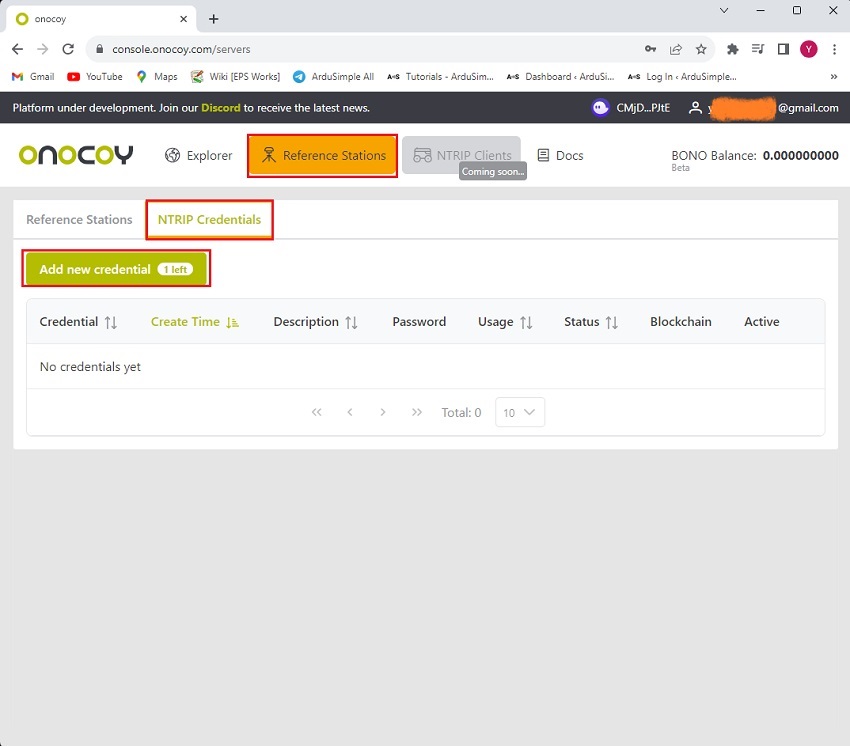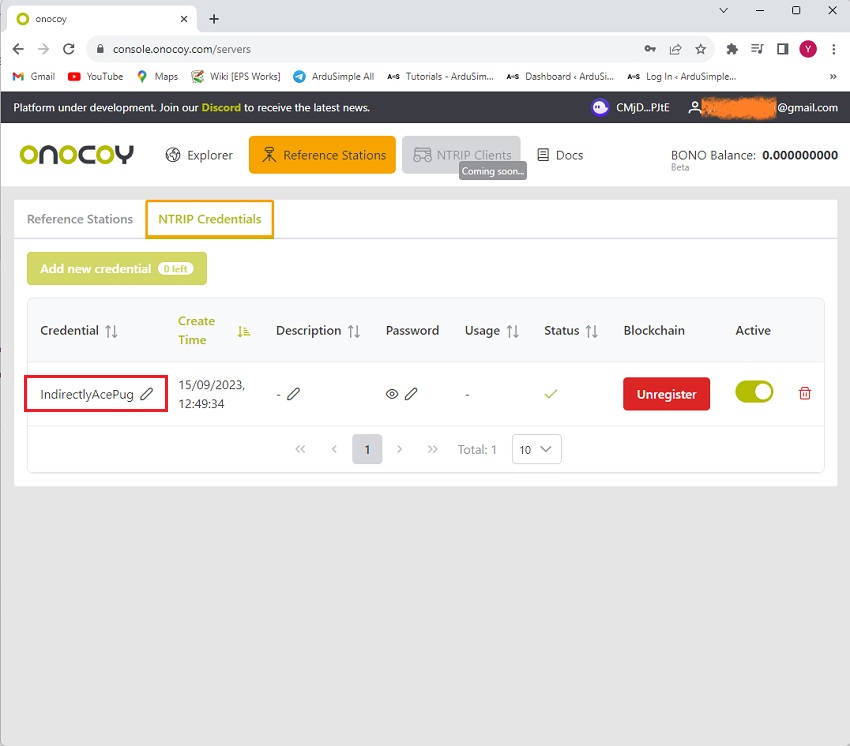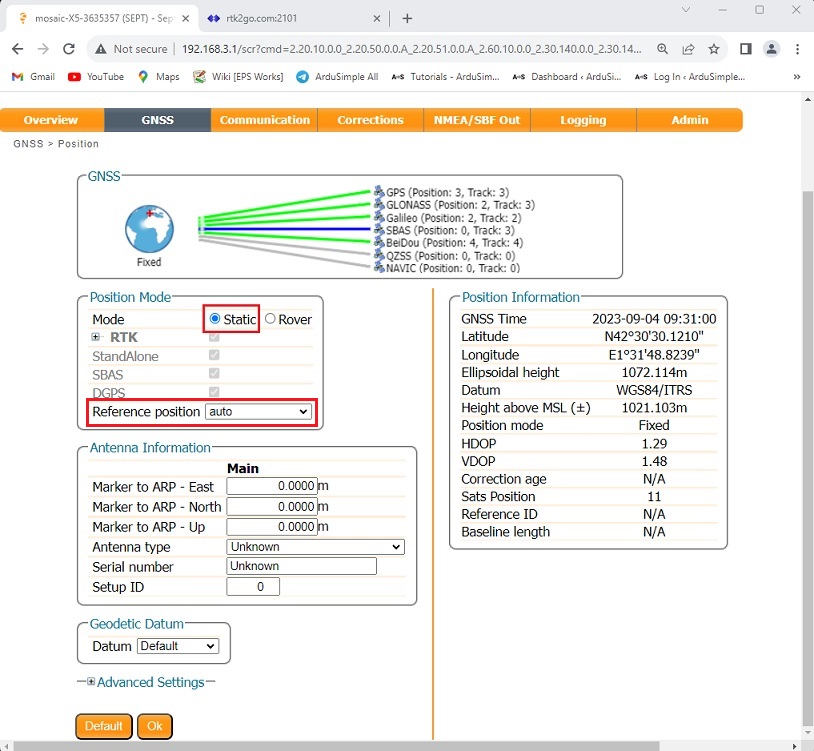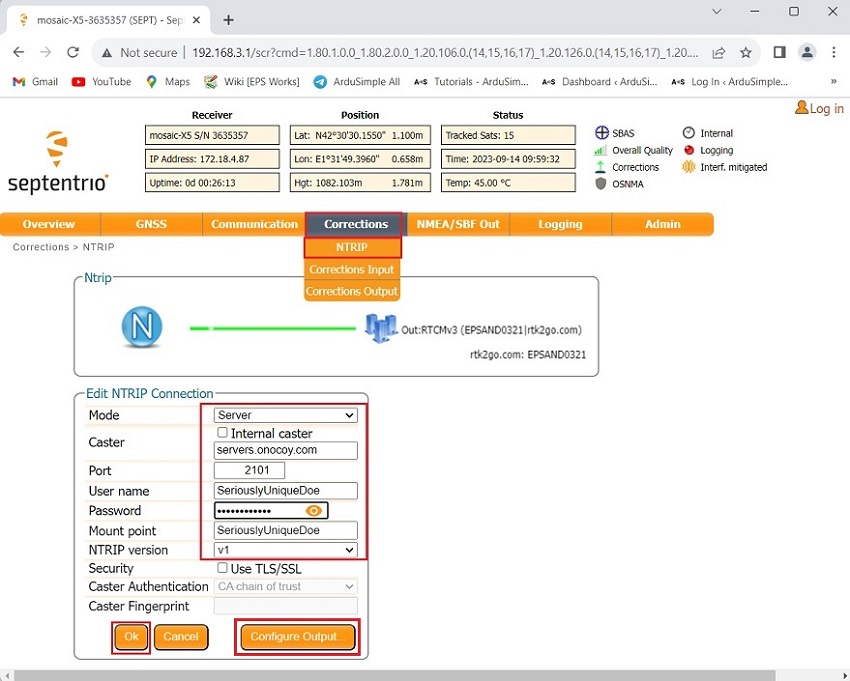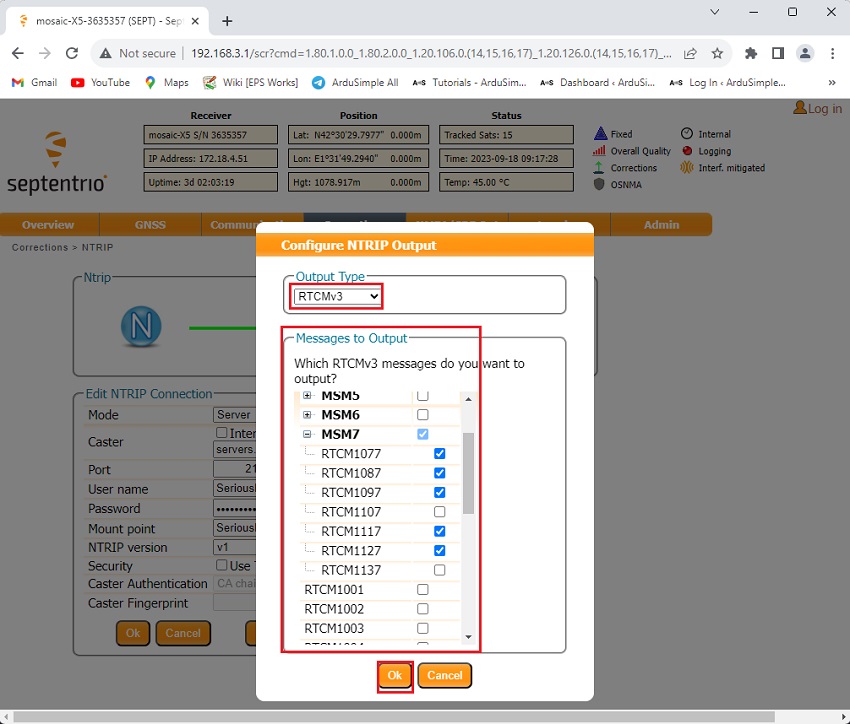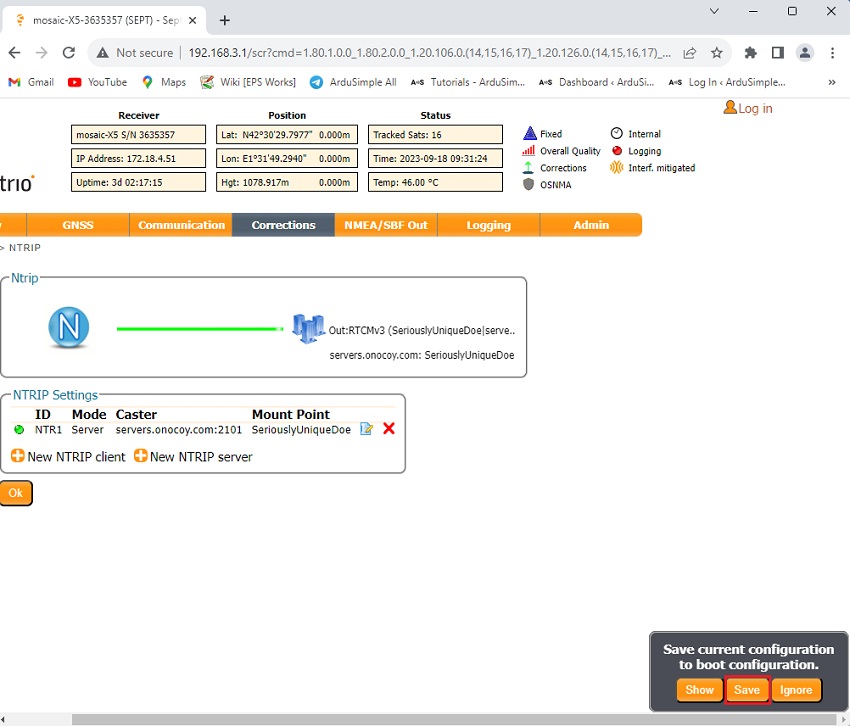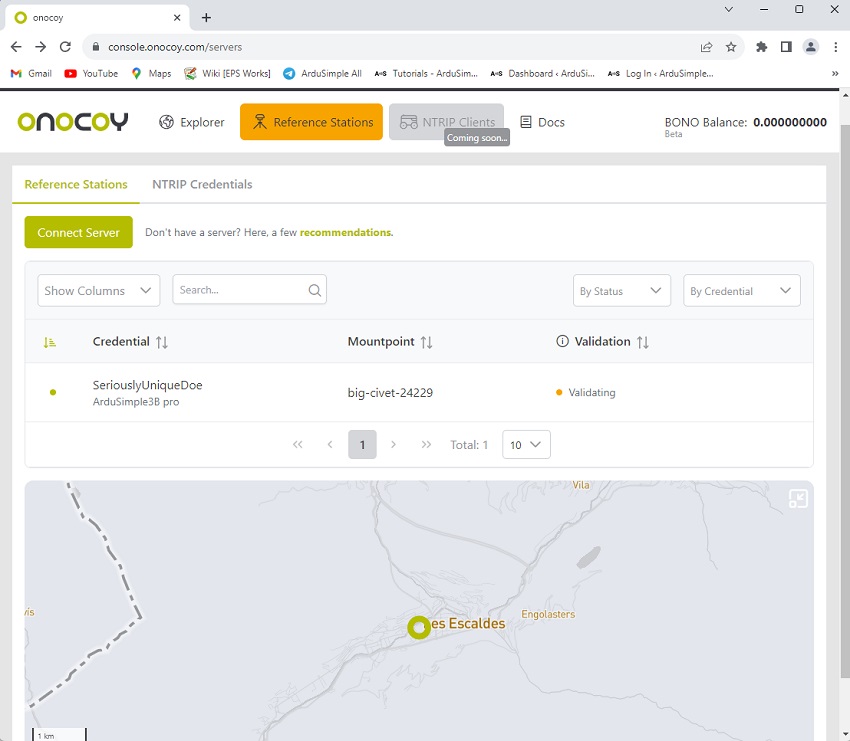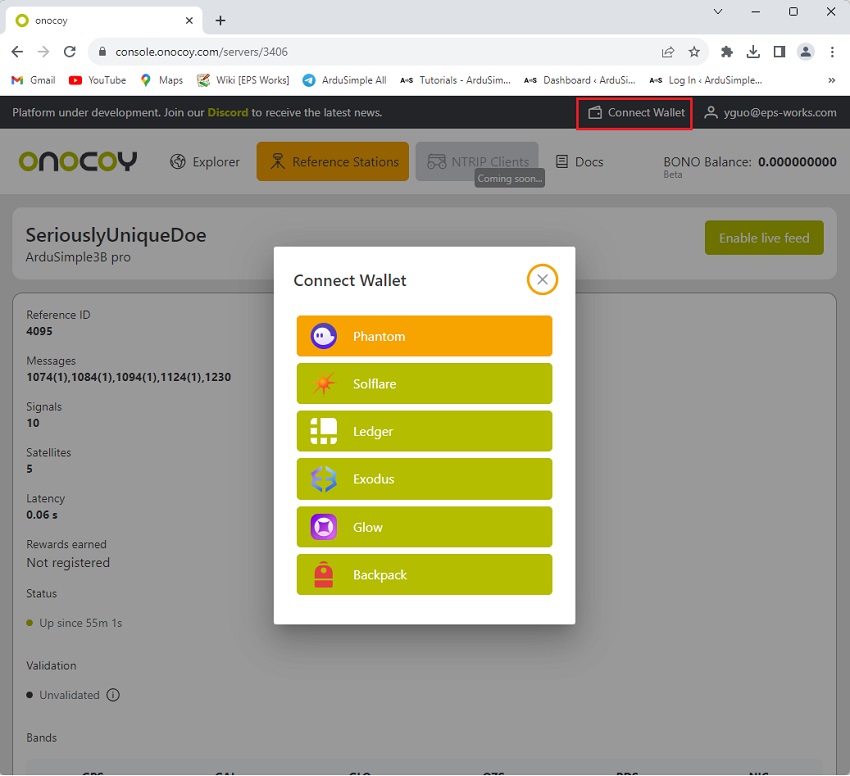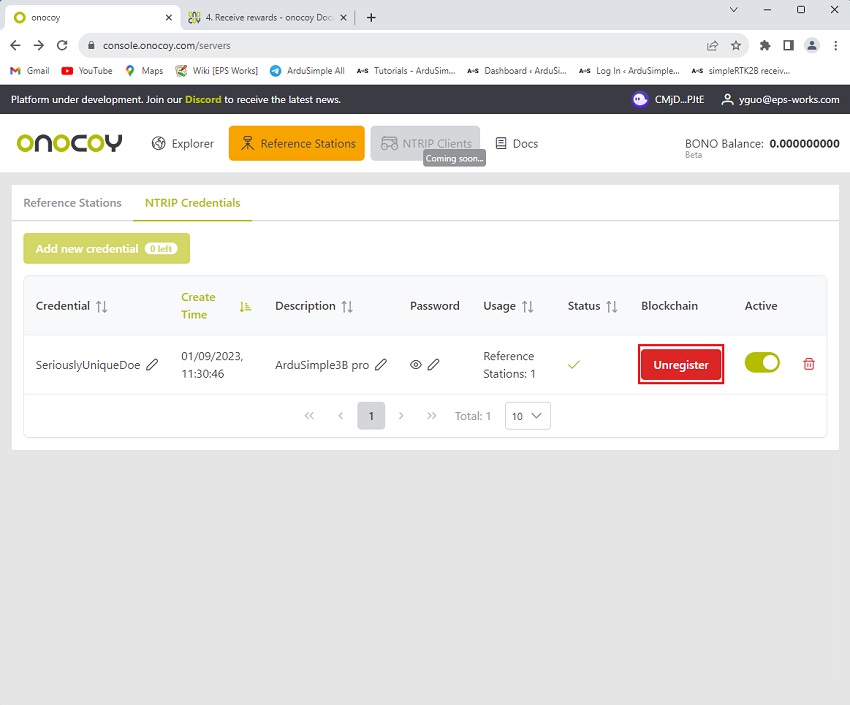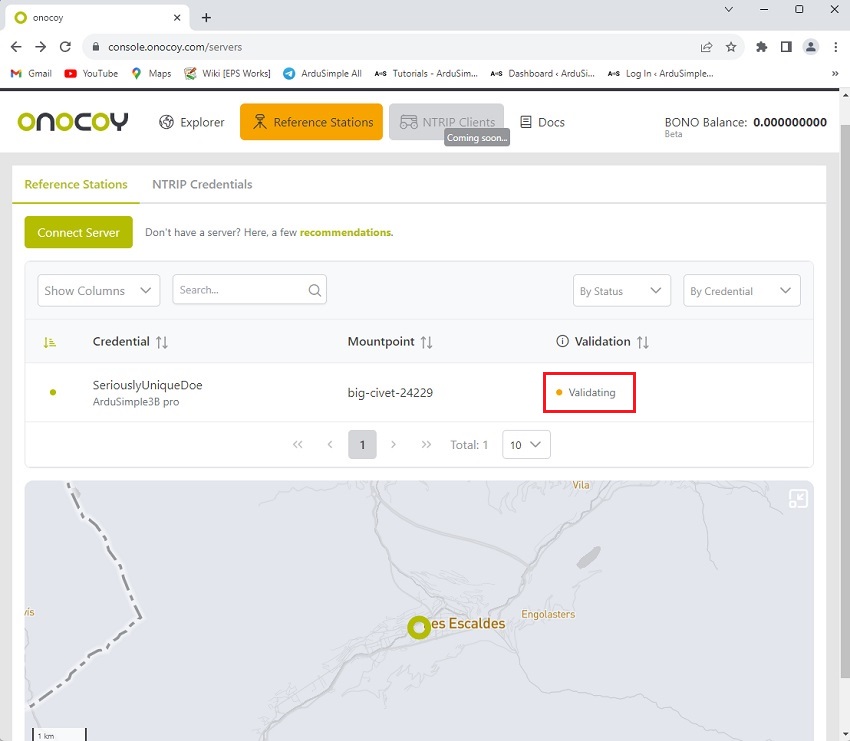How to get paid for installing and sharing your base station with Onocoy


Onocoy is a community-powered GNSS reference station network that provides high-quality RTK reference station data to enable ultra-precise positioning. It ensures a high data quality through rigorous data validation and by incentivizing operators of reference stations with rewards. At the core of getting rewards for contributing your RTK reference station data to Onocoy lies the use of blockchain technology.
The other advantage of using Onocoy is that the position of your base station is calibrated by Onocoy system. So you get good pass-by-pass accuracy for free, as well as absolute precision in the global Coordinate system.
This tutorial will guide you through the steps to connect your base station to Onocoy and earn rewards for your contributions.
Required hardware:
- simpleRTK3B Pro – Headers soldered
- Budget Survey Tripleband GNSS Antenna
- Shield for Septentrio Native Ethernet
- USB to USB-C cable
- Plastic Case for simpleRTK2B/simpleRTK3B
- LED pipes for Plastic Case
- RJ45 Ethernet cable
- a free LAN (Ethernet) port on your router
- a PC or computer with internet access
How to set up a base station with simpleRTK3B Pro and connect it to Onocoy?
Firstly, create an account and credentials on Onocoy.
- Login to your Onocoy account. If you don´t have one yet, you can register your account here.
- Go to Reference Stations –>NTRIP Credentials–>Add new credential.
- Set your password and add a description about how and where you are using these credentials, if you like.
Note: The username will be generated automatically.
Write down or copy your username and password, we will use it when configuring your receiver.
Secondly, install and configure your base station.
- Follow this tutorial to build your own triple-band CORS station.
- Connect the Ethernet port to your router with RJ45 Ethernet cable.
Connect your receiver to your computer through the USB port.
Connect the GNSS antenna to your receiver. And place your antenna in a location with good view of the sky.
- Open a browser, type in 192.168.3.1 to enter the Septentrio web interface. In the toolbar, go to GNSS–>Position. In the Position Mode select Static.
- At Reference position select auto.One of the advantages of using Onocoy is that they also calibrate the position of your base station, so you will not only have good pass to pass accuracy, but also absolute accuracy in a global coordinate system.
- Go to Corrections–>NTRIP–>+New NTRIP server. Set Caster to servers.onocoy.com, port 2101. For user name and password, enter the credentials for your device as create in step3. For the mountpoint name, you can choose any alphanumeric text you like. This is only informative and will show up in your dashboard, not publicly. It will also help you identify which server device is which.
- Press Configure Output.
At Output Type select RTCMv3.
Enable MSM 1005, 1077, 1087, 1097, 1117, 1127, 1137 and 1230.
Onocoy supports MSM4/5/6/7 messages.
- Press Ok. A pop-up window will appear on lower right corner. Click Save to save the configuration.
Finally, connect your base station to Onocoy and start mining rewards.
- Go back to the explorer. After one minute you should see a new entry under NTRIP Servers and its location on the map. You should also see live operational parameters of the station you just have configured.
- In order to receive rewards, you need to connect your wallet to Onocoy. Head to the top right of your browser and click on Connect Wallet. A window will open to show you your wallet options.
- Choose your wallet and it will guide you through the connection process. After you connected successfully, the wallet logo will show up in the upper right corner. Click on your wallet to copy the public key or to disconnect.
If you don’t have a wallet yet, watch theYouTube video on how to create and connect a Phantom wallet to Onocoy.
- In the NTRIP Credentials tab. Press register under Blockchain. A pop-up will confirm you have successfully registered the stream on the blockchain to receive rewards.
- After you have connected your station to the Onocoy network, your data stream will first go into the Data Validation.
Please note that it may take 24-36 hours to validate, as the validator performs initial tests on the data you are providing in order to determine the quality. This will show up in the explorer as the validation status.
- You can disconnect your Septentrio receiver from the computer and power it using a portable charger, while maintaining data streaming through Ethernet.
If you want to do this tutorial, we have all the products in stock and ready to be shipped:
 and
and