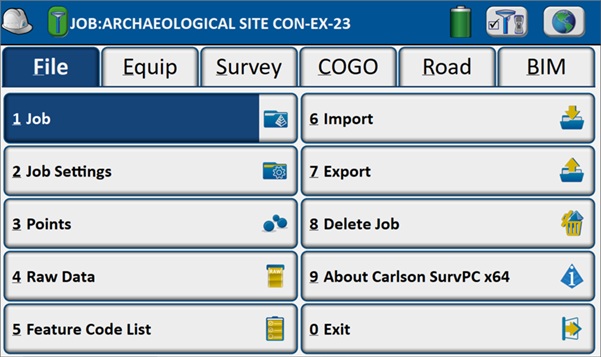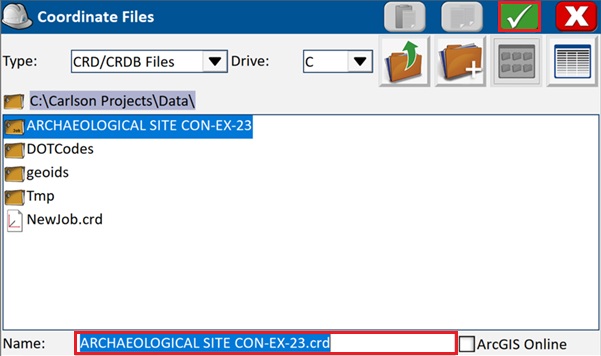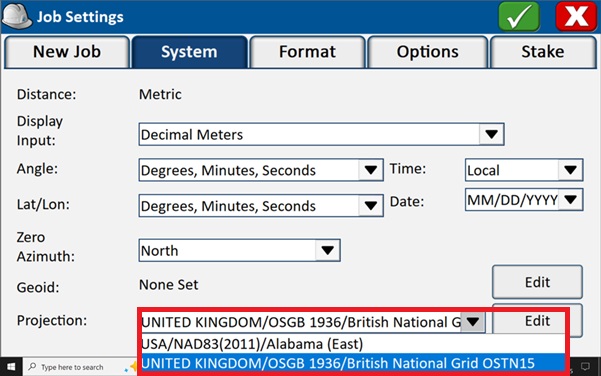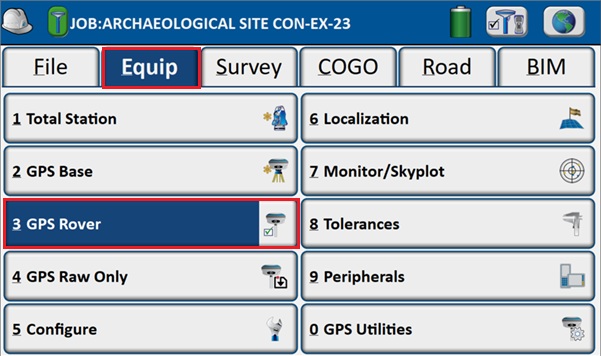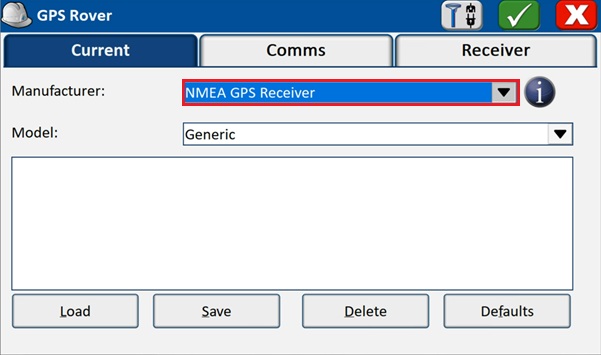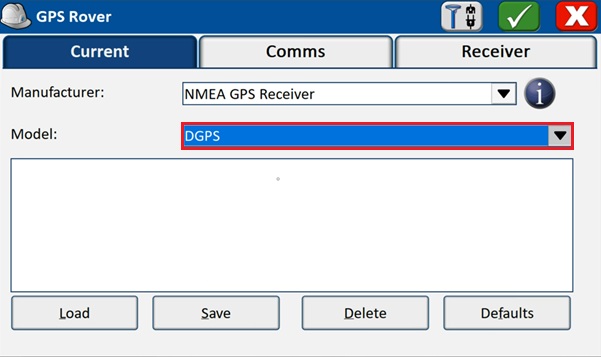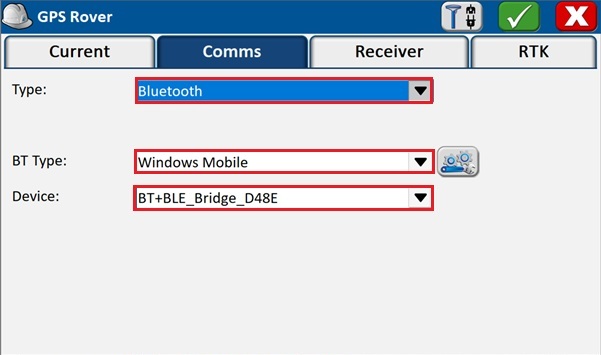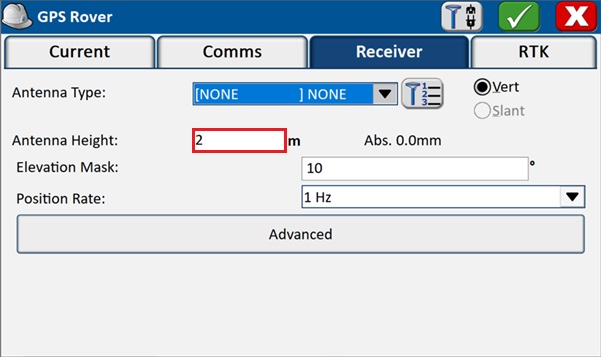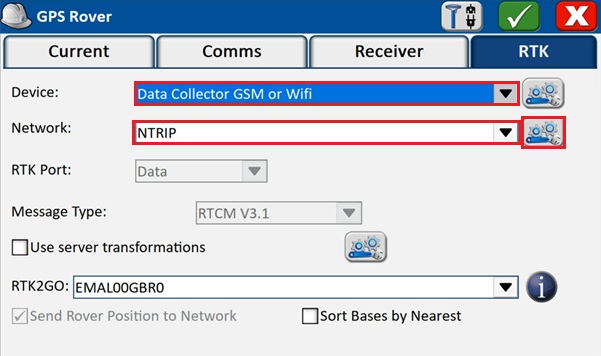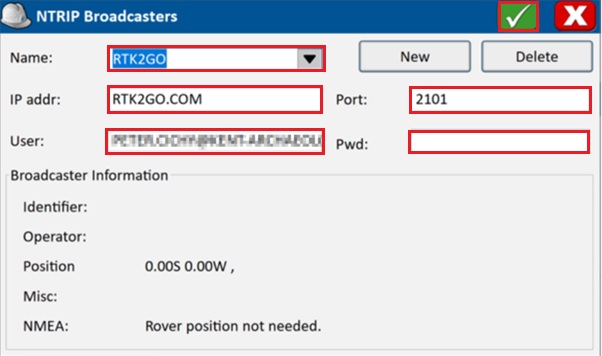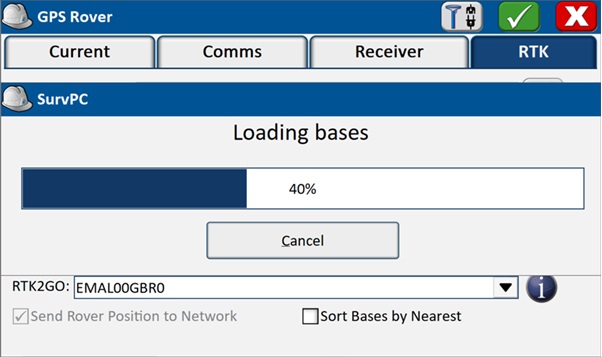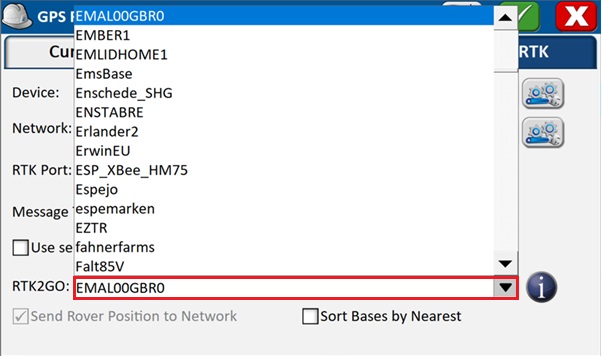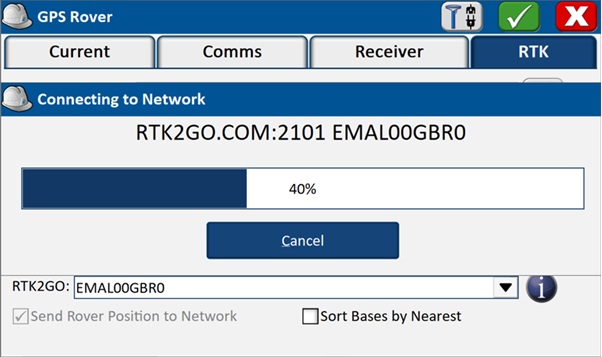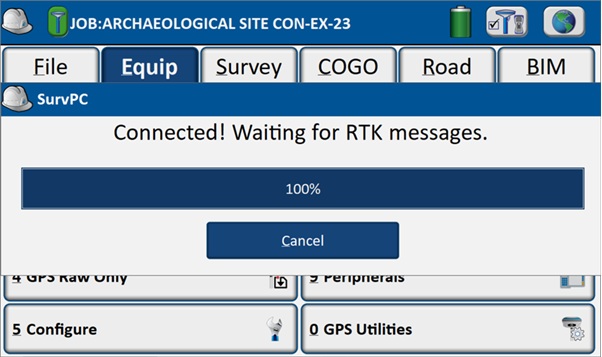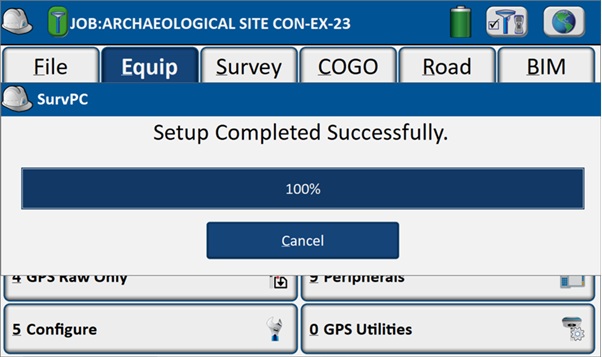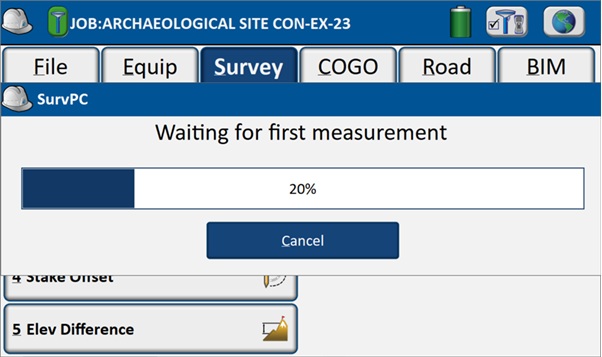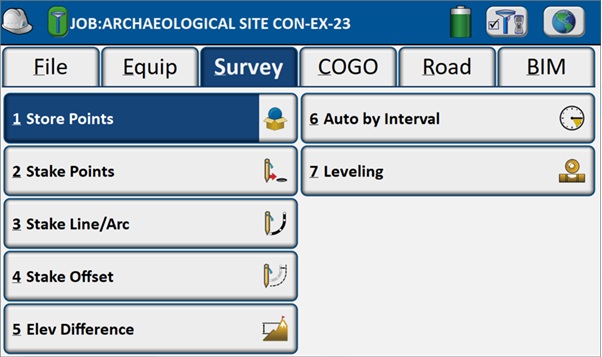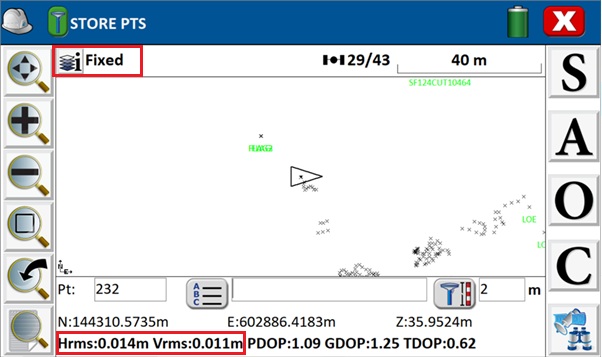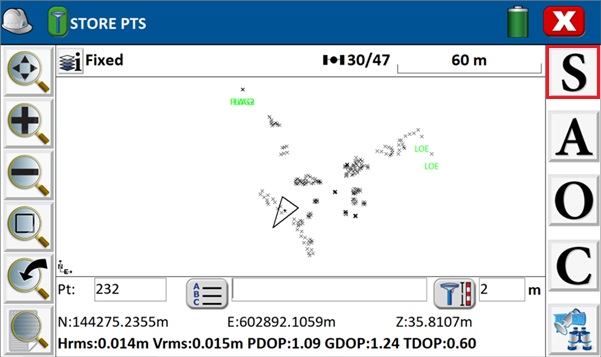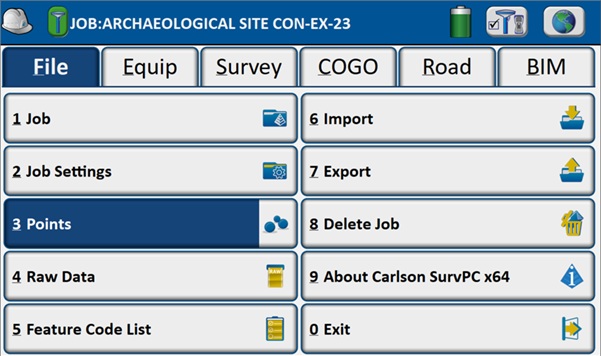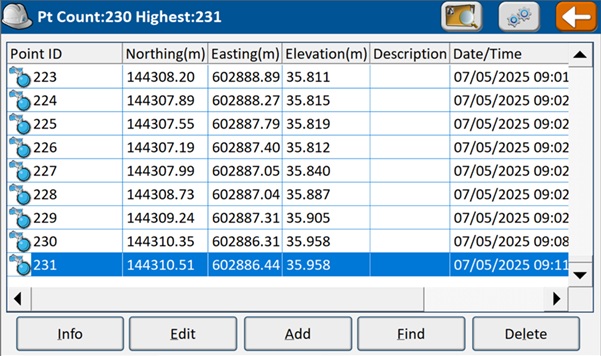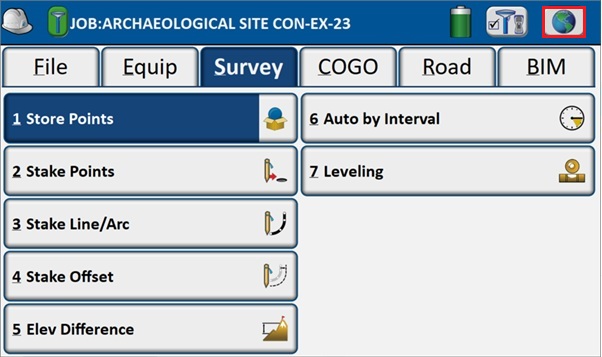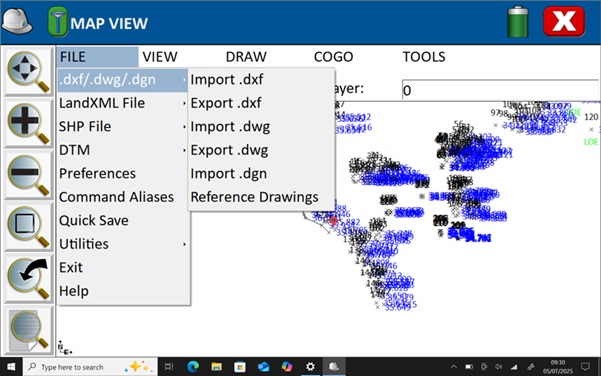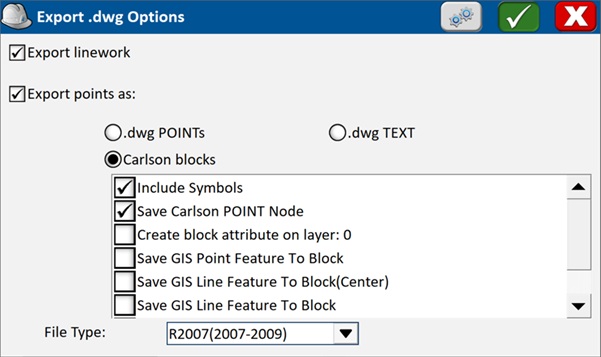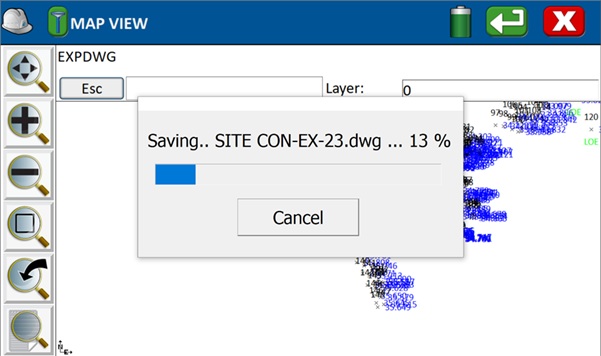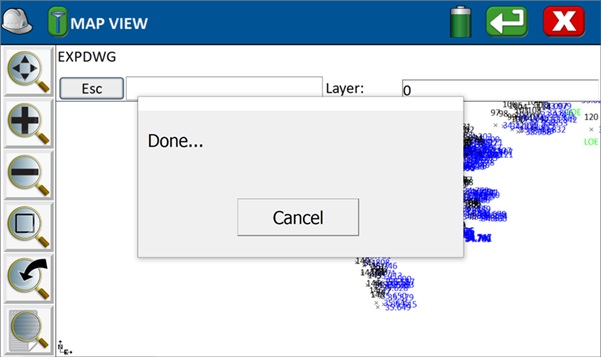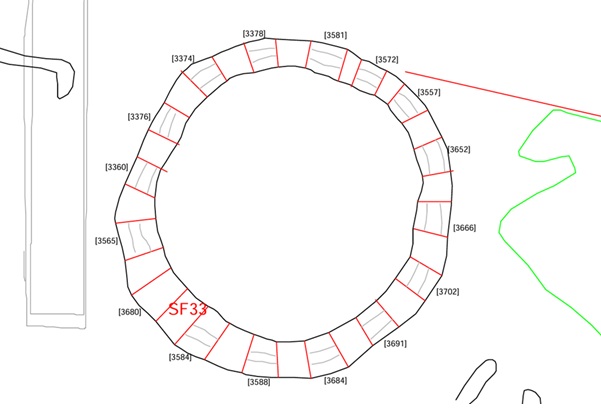How to connect low cost RTK kit to Carlson SurvPC for archaeological surveying


We’ve received many questions about how to pair the ArduSimple RTK kit with the Carlson SurvCE or SurvPC software. So today, we’ll walk you through the steps to get connected.
SurvPC supports external GPS/GNSS receivers and has a built-in NTRIP client. This means you can receive real-time RTK corrections over the internet. When you pair your ArduSimple kit with SurvPC on a Windows tablet, you can reach centimeter-level accuracy in your field surveys. It is a paid software, however, demo version has a full functionality but it is limited to 15 points.
Before starting this tutorial, make sure you have the necessary credentials to connect to an NTRIP service. If you’re unsure about NTRIP services in your area, we’ve prepared List of NTRIP correction services in your country.
Required hardware:
- RTK Calibrated Surveyor Kit
- Tablet holder
- Windows tablet, such as the Panasonic Toughpad FZ-G1, or any other model with built-in Bluetooth and internet access
Required software:
- Carlson SurvPC (a brief manual video is available)
- Open Bluetooth settings on your tablet, search for your RTK kit which name will be BT+BLE_Bridge_XXXX. Tap Pair. Note: This only need to be done once.
- Press Job Settings. In the System tab set-up measurement units, zero Azimuth, Geoid model for orthometric heights and choose projection system that is relevant to your Country. For example, in case of United Kingdom select OSGB 1936 the latest revision OSTN15 and Geoid model OSGM15. Confirm Job Settings with green √ button.
Survey and map with centimeter accuracy
Now go outside to an open area with a clear view of the sky to test functionality or taking measurements on-site.
Go to the Survey tab and select Store Points.
Before the point storage screen opens, the software will wait for the first position fix to test the receiver.
If the signal is successfully received, a confirmation message will appear.
- When you’re ready to store point, just tap S button to the right and successful action will be confirmed by Point Stored briefly displayed on top of your map and you’ll hear a blip sound from the speaker of the tablet. If the quality of the solution decreases or will turn into Float the system prompt will inform you about this and will ask ‘do you still want to store the point’ or ‘wait until fixed’.
- The other options in the right-hand column are:
- A: Averaging
- O: Offset
- C: General options and coding styles
- Monitor/Skyplot
If you want to follow this tutorial, we have all the products in stock and ready to be shipped:
 and
and