Good Bye forum, Hello custom e-mail support within 24h!
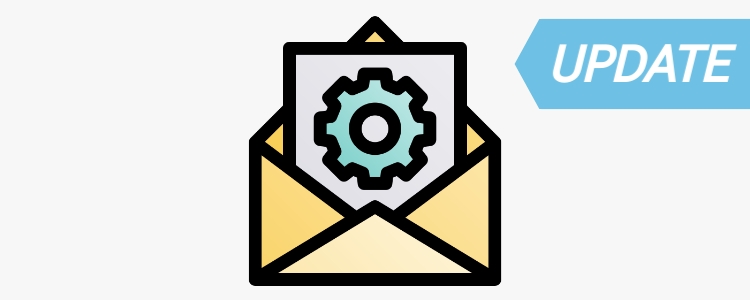
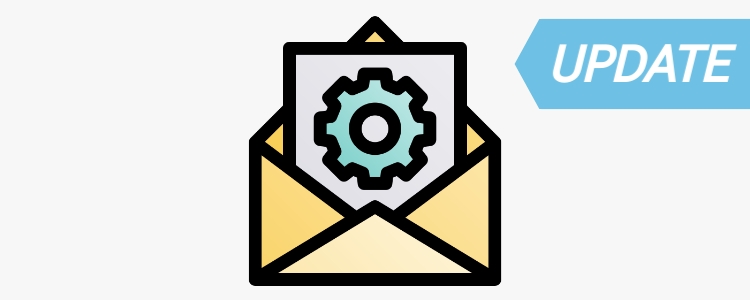
(You might have arrived to this page because you clicked an old link pointing to our old forum)
Today, February 2024 we are shutting down our forum, to focus on an alternative and better service: free custom e-mail support within 24h.
Why is the forum closed?
Back in 2018 when ArduSimple project started, forum made a lot of sense:
– The first product didn’t have documentation
– There were not enough resources to answer all technical questions received
– Early adopters were very active and helping each other online
With the years, the forum started containing outdated information and at some point we believed it was not contributing to ArduSimple’s customer’s experience in the right way. The team and its documentation has also grown and is ready for the challenge of providing free basic e-mail support within 24h.
Special thanks to our biggest forum contributor clive for his relentless and knowledgeable contributions! Thank you!
 and
and 


